I have entered multiple 1099-Misc or 1099-NEC forms for the same business, and the software is producing multiple Schedule C forms. How do I get a single Schedule C?
Here are the steps you need to take in order to prevent the software from producing multiple Schedules C for a single business from multiple 1099M/1099N entries:
- Enter a Schedule C with the profession, business code and name of the business.
- Enter the 99M/99N screens for 1099-Misc reporting or 1099-NEC for nonemployee compensation; mark them for the Schedule C and be sure to enter a multi-form code that corresponds with the Schedule C involved.
If you have already entered the 99M/99N screens, and are now looking at multiple Schedule C screens to match your 99M/99N entries,
- If you have multiple Schedule C forms and multiple 1099-M/1099-NEC forms, make sure you enter the correct MFC (Multi-form Code). In the example below, the florist would be MFC 1, landscaping MFC 2, and woodworking MFC 3.
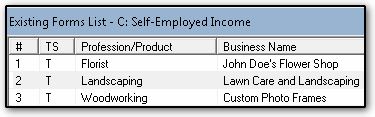
- Go to the first Schedule C created from your 99M/99N screens and enter in the profession, business code and name of the business
- Delete the additional Schedules C that were generated incorrectly by the 99M/99N screen(s).
See Related Links below for more information on Multi-form Codes.