Can I export a depreciation listing to an Excel spreadsheet?
To export depreciation listings to a spreadsheet complete the following steps:
- From the Home window select Reports > Depreciation List.
- To select specific returns, choose a client (taxpayer) name from the list by double-clicking on the name. Repeat for additional returns and then click Next. To select specific return types (or all returns), do not choose any client names. Click Next and select the return types for which you want a report.
- At the prompt, click Print to print the listing now, or click Export to File to export to a spreadsheet.
- If you export, at the prompt note the path where file is saved. Select OK.
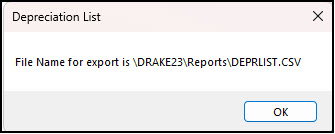
In this example, the CSV file is named DEPRLIST.CSV and saved in the DrakeXX > Reports folder. Use the Windows Explorer to navigate to it. Move the exported file to another location to work with it, such as your desktop, or open it and then save to another location.