How do I set up my banking partner information in Drake Tax?
If banking information is not entered in firm setup the bank screen in data entry will say “Bank info not set up in firm.”
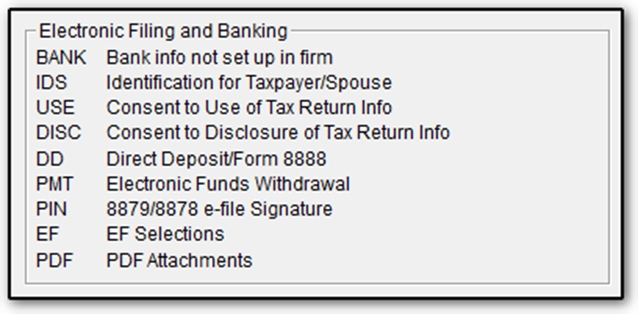
Starting in Drake17 the banking setup process has changed to help prevent a mismatch of setup and banking information. To import banking information, go to Setup > Firms. Enter your EFIN and press Confirm. Once your EFIN is confirmed, the banking setup will also be auto-filled. Select the Banking tab to verify your data.
Once the applicable information is auto-filled select Save at the top of the Firm Setup window.
Saving the information in the Firm Setup activates the bank screen for your banking partner, such as the EPS or TPG screen.

If you make changes to your bank application on the Support website, you must return to the Firm setup screen and click Confirm again to re-import the banking information.