How do I add or remove a watermark when I am printing a return?
Watermarks can be added on-the-fly, to documents printed from View/Print mode. Watermark options are provided on the dialog box when you select to print. This functionality is available when selecting forms to print in the All Forms, EF, Federal, Worksheets, Miscellaneous, Notes/Messages, and state specific tab. When printing from the Sets tab, see below.
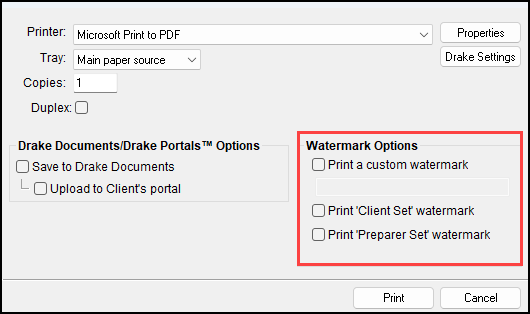
Note: The on-the-fly options for the Client Set and Preparer Set watermarks refer to the Watermark text fields set up on the Sets tab, described below.
Printing Watermarks from the Sets Tab.
In Enhanced View, printing from the Sets tab does not produce a dialog box with watermark options.
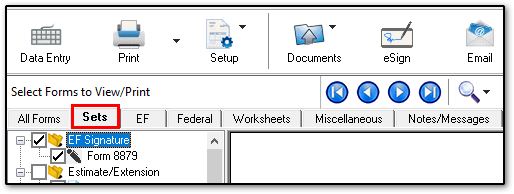
If configured under Setup > Printing and Device Setup > Printers > F6 'Sets' Setup tab, the Client and Preparer print set watermarks are automatically applied. With this setup, you can print the entire Sets tab in View/Print mode without managing client and preparer set watermarks individually.
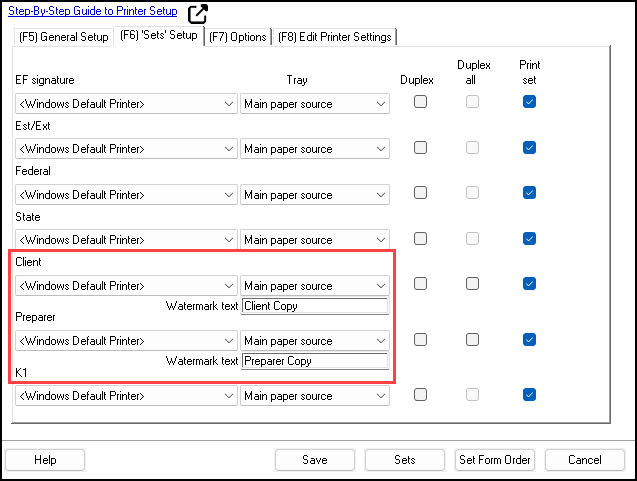
The F6 tab settings do not otherwise affect printing from the All Forms tab or the other individual tabs in View/Print mode. This process works the same way in Basic View when you select Print Mode and then choose Sets.
Watermark Requirement - Ohio
If you have selected the option under Setup > Options > Calculation & View/Print to Mask SSN, EFIN, PTIN on Client and Preparer Sets, when you choose to print a return from the Sets tab, and select either the Client set or the Preparer set, all items in that set will have a watermark of either "Preparer Copy" or "Client Copy." This occurs even if you have chosen to remove the watermark text on Setup > Printing > Printer Setup > F6 'Sets' Setup tab. If you have set a custom watermark, that will be printed instead.
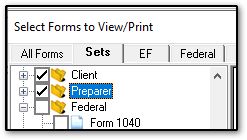
This is per Ohio guidance and cannot be changed. The watermark is printed for all forms in the set, even if another state or the federal return is being printed from that set as well.