When I view a letter, the text is the wrong size and/or is blurry. How can I make the print bigger or smaller so that it fits the page? How can I correct blurry text?
Text size or alignment
You can adjust the default size of the displayed letter in printer settings by going to Setup > Printing > Printer Setup. Choose the (F7) Options tab.
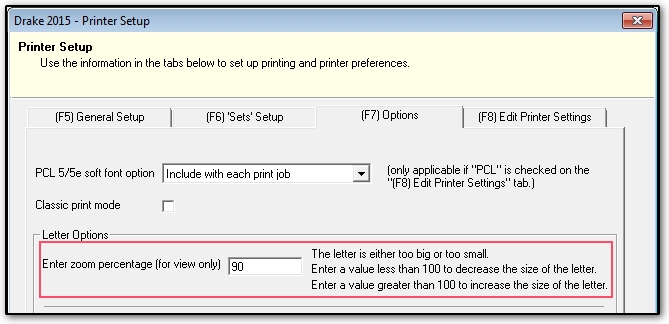
Under Letter Options in the Enter Zoom Percentage field, enter a number
- less than 100 to reduce the size of the displayed letter.
- greater than 100 to increase the size of the displayed letter.
Blurry or unfocused text (Drake15 only)
Make sure that Drake15 is up to date. Then go to Setup> Printing> Printer Setup> F7 tab. Select Use Printer Formatting.
If these adjustments do not resolve the problem, please contact Drake Support at (828) 524-8020.