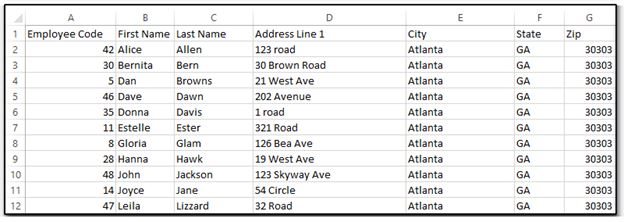Drake Accounting®: How do I export information to an Excel Spreadsheet?
In Drake Accounting®, you have the option to export information from your clients to a .CSV spreadsheet.
- Go to Tools > Spreadsheets.
- Select the Export tab at the top.
- Click the browse button and choose where you would like to save the export.
- Select a location and create a file name.
- Click Save.
You are given a list of group options that you can export including Employees, Vendors, Customers, Sales Tax, Journal Entries, Chart of Accounts, Invoice Items, Employee Benefits, Employee Deductions, MICR Bank, Divisions, and Report Options.
You can choose which properties within a group you wish to export in the middle of the window. You can either select each property individually, or you can check the box next to Properties To Export which will select all available properties. You also have the option to Export Blank Template, if desired.
Note: Blank Templates are useful for organizing information; then, quickly and easily importing the information into the software.
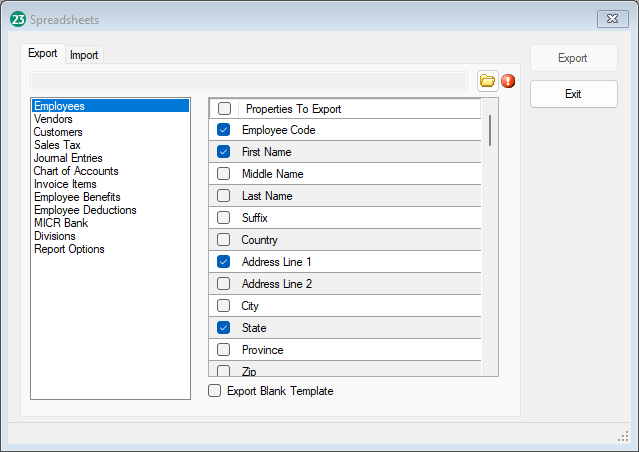
- Once you have selected all of the desired properties, click Export.
- Go to the location you saved the spreadsheet to view your information. Below is an example of employee information that has been exported to a .CSV file.