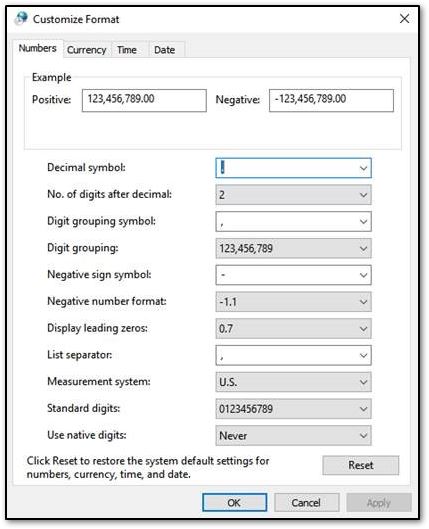Drake Accounting®: Standardized date, region, and number formatting is required for proper functionality.
Drake Accounting® is set up to use standard English (United States) or Spanish (Mexico) formatting where a period (.) instead of a comma (,) is used to indicate a decimal (i.e. $40.00 vs. €40,00) and where the U.S. dollar is the standard currency. Check and report rounding issues can occur if the number of digits after the decimal is set to zero instead of two (see #9 below). In addition, the short date format is required to be set to MM/dd/yyyy. If your computer is set up to use different settings, some issues may occur.
Reported issues include:
- check amounts showing different values for the text vs. the numerical amount
- date selection function not available
- incorrect rounding results when viewing Crystal Reports (i.e. 55.55 becomes 55)
- e-File records being created incorrectly in .CSV and other formats
- some Date-Time problems resulted in rejection from the taxing agency/authority
Follow these steps to change your global computer settings:
- Go to the Start Menu and click Settings.
- Select Time and Language.
- Select Region on the left hand side.
- Under the Regional Format drop list, select either English (United States) or Spanish (Mexico).
- Scroll down and click Change data formats.
- Choose MM/dd/yyyy in the Short Date drop list.
- Select Region on the left hand side again and then click Additional date, time, and regional settings.
- Click Region and then Additional Settings at the bottom.
- On the Customize Format window's Numbers tab, ensure the following:
- Decimal symbol is selected as a period (.)
- No. of digits after decimal is 2
- List separator is a comma (,)
- Measurement system is U.S.
- On the Customize Format window's Currency tab, ensure the following:
- Currency Symbol as a dollar sign ($)
- Digit symbol as a period (.)
- Digit grouping symbol as a comma (,)
- Click Apply and OK to exit the screens.