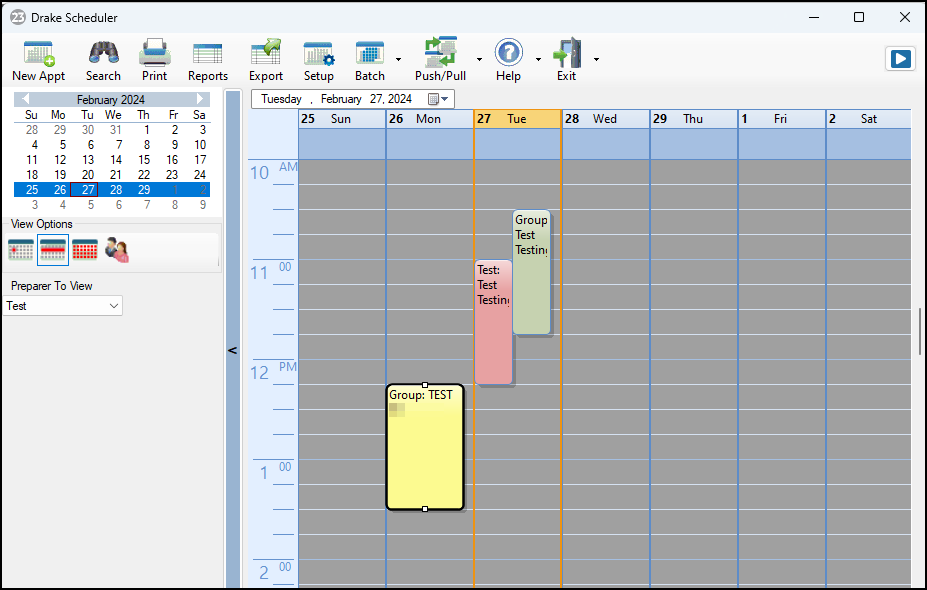How can I customize the colors on the Scheduler appointments?
When creating new appointments, or editing appointments that have been previously setup, you can customize the Scheduler with custom colors that will assist you with quickly identifying appointments on the Scheduler without opening up the appointment detail. Open the appointment detail for a client, then on the right-side, click on the color drop list.
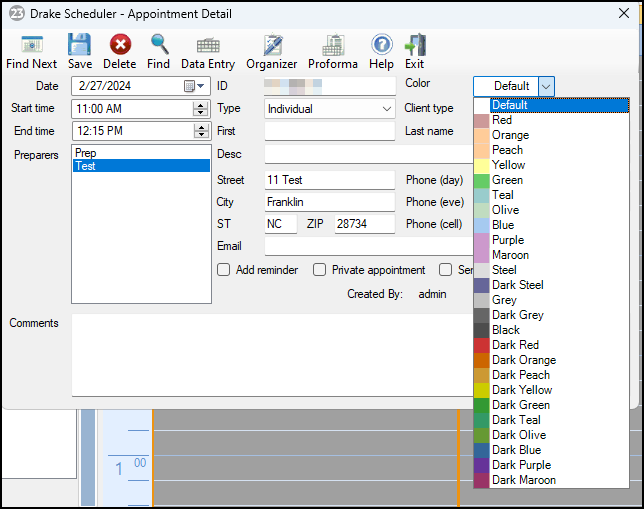
After selecting a color, edit the color label. Once a label has been renamed, the name change will apply to all appointments that have that color associated with it.

Appointments in the grid view will also display the preparer's username on the appointment as well.