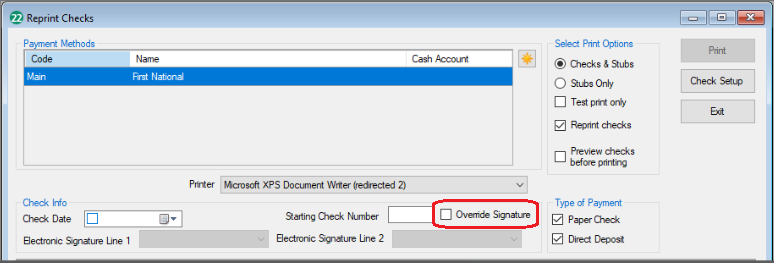Drake Accounting®: When I reprint checks, the signature is not printing on the check.
If a signature does not print with a reprinted check, go to Firm > User Setup > Owner Options. Click the “Signature Repair” button.
NOTE: This action can only be initiated by an Owner. Depending on the number of clients and vendors, the process could take some time.
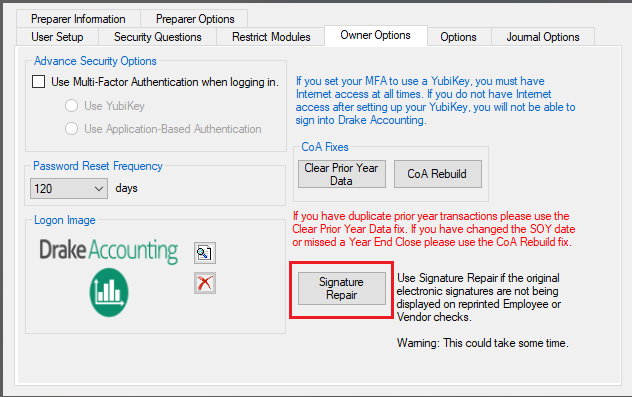
Once the fix is complete, a popup will display listing any clients that failed, listed by Employee signatures in the left box and Vendor signatures in the right box. To the right of both boxes will be instructions for manually correcting signatures on the left hand side. If no clients failed, you will get a success popup.
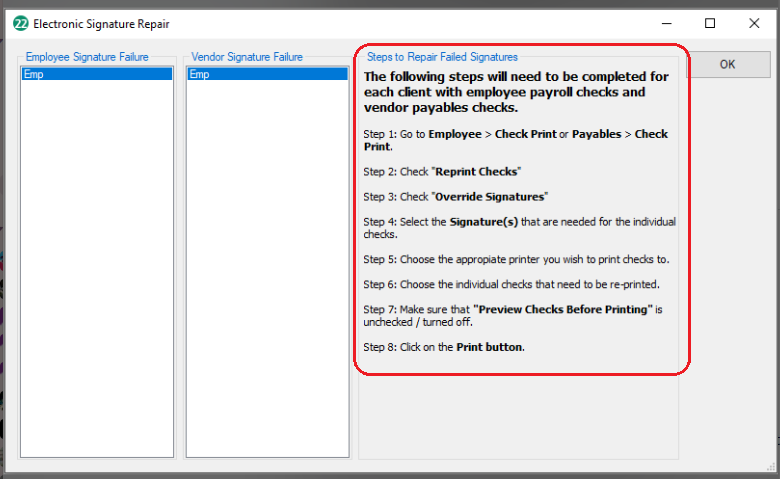
If, at any time, a signature repair fails, a popup will display telling you how to correct the signature through Setup > Electronic Signatures.
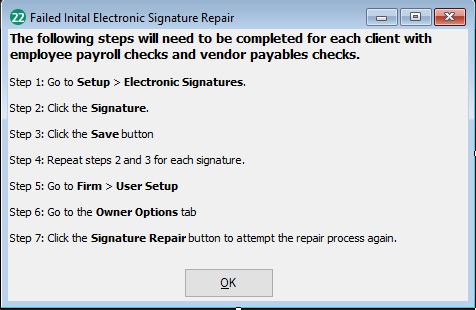
When working with printing checks, if the signature displayed is still incorrect, check “Override Signature” checkbox and that will allow the user to select a signature from the drop down before printing the check. This will save the new signature to the check.