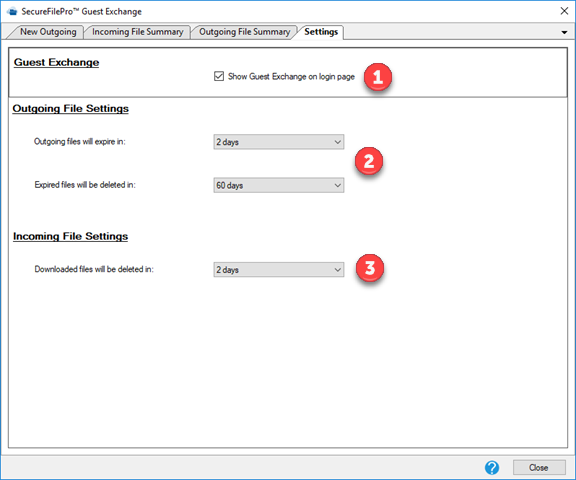SFP Guest Exchange
What is Guest Exchange and how do I use it?
Guest Exchange allows you to securely share files with anyone who doesn’t have an SFP account.
To access Guest Exchange, click on the icon in the SFP pane of Drake Documents.
There are four tabs on the SecureFilePro Guest Exchange window.
- New Outgoing – Select and send files
- Incoming File Summary – Review files you’ve received
- Outgoing File Summary – Review files you’ve sent
- Settings – Customize Guest Exchange
To send a file to someone who doesn't have an SFP account, click on the Guest Exchange icon in the SFP Pane of Drake Documents, then
- In the Recipient Email pane, click on a blank row under Email
- Enter a Name in the Name field
- Create an access code with either the last four of the client's ID number or create a PIN number
- Enter a date when the file will expire
- Enter a custom message in the Message field
- Click Choose File to browse your computer and select a file
- Click Upload to send the file or clear to remove the selected document
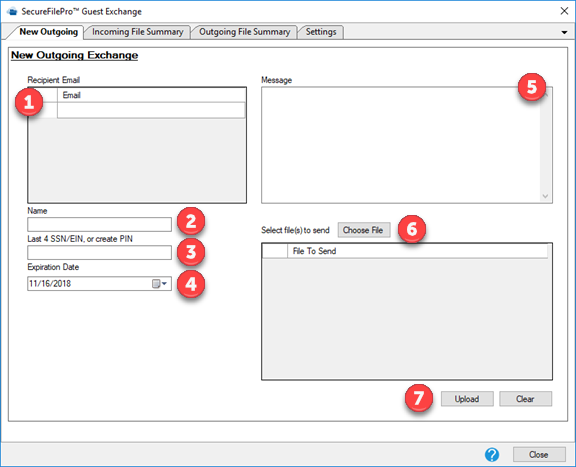
To review files you’ve received
- Enter your search terms in the Search field
- If you wish you can limit your results by Preparer or download status
- Your results will appear in the results pane
- After selecting a result, the result's details will appear in the detail pane
- You may delete files or download them
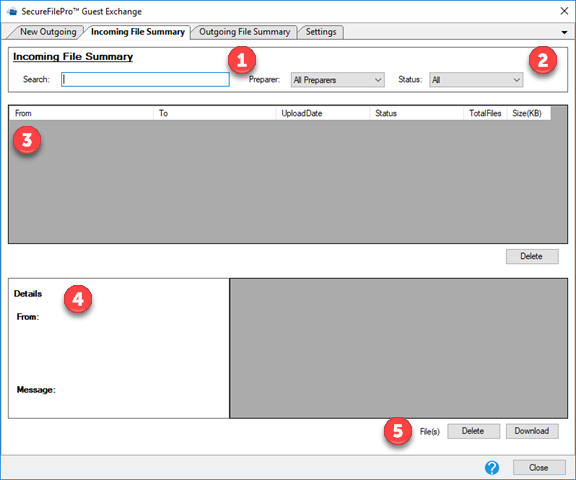
- Enter your search terms in the Search field
- If you wish you can limit your results by Preparer or download status
- Your results will appear in the results pane
- After selecting a result, the result’s details will appear in the detail pane
- You may edit when the files expire
- You may resend a notification that the files are available
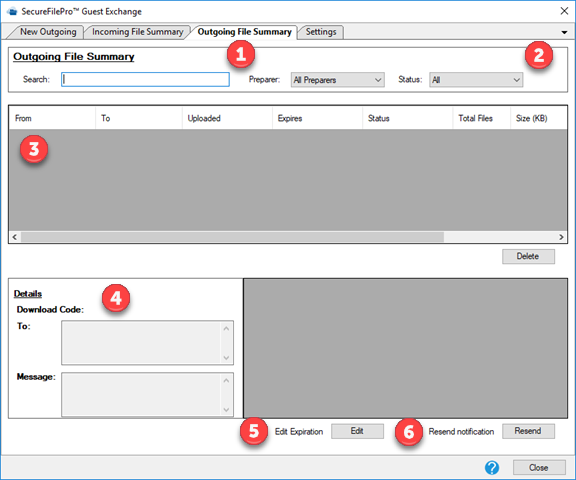
- Check to have Guest Exchange visible on the online SFP login page
- Set default expiration time for outgoing files and set default time for expired files to be deleted
- Set default elapsed time before downloaded files will be deleted