Setting Up Scenarios
After you have created as many scenarios as you like, it is time to set up the scenarios by changing, adding, or removing data from screens likely to impact on the customer’s tax situation. For example, for the birth of a child, you fill out or add to screen 2–Dependents in the Data Entry Menu, screen 2441–Child Care Credit, and possibly screen A–Itemized Deductions.
To set up a scenario:
- From the Tax Planner window, choose a scenario then click Open.
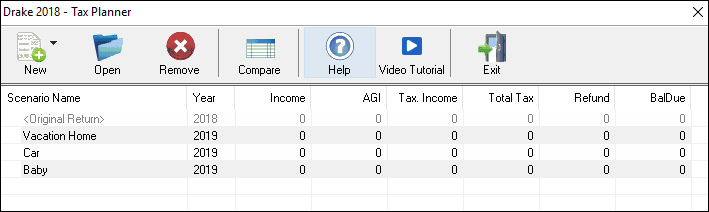
- From the Data Entry Menu, choose the screens you want to add or change.
- When you are finished setting up the scenario, click Tax Planner to return to the Tax Planner window, or click Exit to return to the Home window.
- If you are in a scenario and want to return to the original return, click Tax Planner, select Original Return from the Tax Planner window, and click Open.
Note
A reminder that you are in a Tax Planner scenario and not the original return appears in the lower right corner of the Data Entry Menu.