Update Settings
The Update Settings tool allows you to import your last year settings to the current year.
These Settings are Available for Update
- Go to Last Year Data > Update Settings [last year] to [current year]. The "Update Settings" dialog box is displayed.
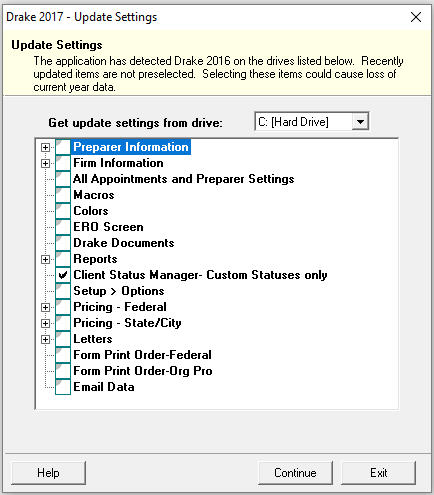
- Select the drive where the current year data is stored.
- Select the setting categories to bring forward the check-marked settings. All items, except for previously updated items, are selected by default.
- Click Continue, and then Confirm the selections to start the update process.
- Click Exit when the status for each item is displayed as Completed.
Important: If a file already exists for the selected item, a message box is displayed advising that updating this setting can result in loss of data. "Existing data has been found. Do you want to overwrite this data?" Yes or No. Selecting Yes updates the current year file with last year's data. Selecting No doesn't change the current year data.