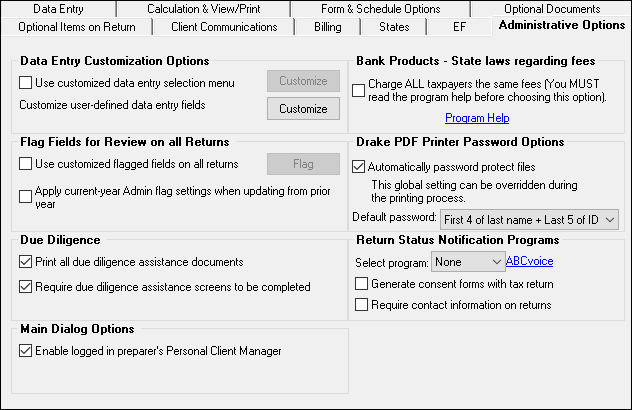Administrative Options
A user must have Admin rights to access the Administrative Options tab.
Option |
Description |
Use customized data entry selection menu |
Make certain forms or screens accessible to any user other than those with administrative rights. |
Customize user-defined data entry fields |
Create option lists for the Miscellaneous Codes fields on screen 1 and the Adjustments and Payments fields on the BILL screen |
Use customized flagged fields on all returns |
Select this box, click Flag, and select a package type. When the Data Entry Menu is opened, click the desired screen and click each field to flag. Click a field a second time to clear it. Press ESC to save your changes. Note: This option is available for federal packages only. |
Lock fields |
Select Use customized flagged fields on all returns, click Flag, and select a package type. When the Data Entry Menu is opened, click the desired screen, right-click a field, and select Lock Field. No one without Administrator access can enter data in a locked field. Click the field or right-click and select Unlock Field to remove the lock. Press ESC to save your changes. |
Apply current-year Admin flag settings when updating from prior year |
Flags set globally in last year are set globally after updating data from Last Year Data > Update from [last year] to [current year]. |
Print all due diligence assistance documents |
Print due diligence documents generated from the DD1 and DD2 screens. (To generate these documents on a per-return basis, go to PRNT screen and select Print DDASSIST.) |
Require due diligence assistance screens to be completed |
Require that applicable fields on the DD1 and DD2 screens be completed before the return can be e-filed. |
Enable logged in preparer’s Personal Client Manager |
Display the Personal Client Manager on the Drake Home window for the logged-in preparer (check box is marked by default). |
Display program update availability to |
Select which preparer groups can view update availability. Selections are Administrators (users with administrative rights) and All w/Update Rights. |
Bank Products – State laws regarding fees: Charge ALL taxpayers the same fees |
Select this box to charge all clients the same supplementary fees (software, franchise/network, and additional fees), regardless of whether a bank product is included. For more information, click Program Help. |
Drake PDF Printer Password Options |
Choose to automatically password-protect any generated PDF documents. Passwords can be assigned to PDF documents that are sent through Drake. The default password format is the first four characters of the client’s name plus the last five digits of the client’s ID. The Default password drop list includes other format options. These settings can be overridden during printing from the "Print Selection" dialog box. |
Return Status Notification Programs |
Use this option to receive return status notification through ABCvoice. Select to generate 7216 consent forms for the customer to sign. Select to require contact information (phone number and/or email address on screen 1, or on the ABCV screen. |