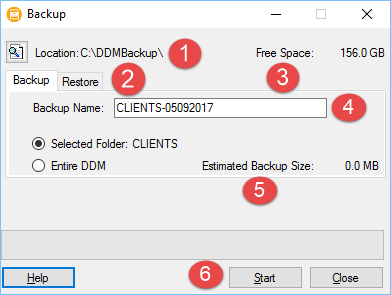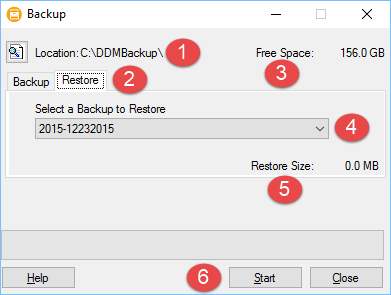Archive Cabinet Backup/Restore
The Backup/Restore feature is used to copy files to a local, networked, CD/DVD, or USB drive. You can back up and restore the entire Archive Cabinet structure or a specific cabinet, drawer, or folder.
To back up an individual document:
- Select a document from the document pane of the Archive Cabinet.
- Click the arrow beside the Copy button.
- Choose to copy to the clipboard, copy to a location, or copy to a CD. If copying to the clipboard, use the Working Cabinet’s Paste button to paste the document into another folder. If copying to a location, choose a location for storing the copied file, and then click Save. If copying to a CD, follow the instructions provided on your screen.
To back up the contents of the Archive Cabinet:
- Open the Archive Cabinet. (Figure 1)
- Select a specific drawer, cabinet, or folder to back up.
- Click Backup on the Archive Cabinet toolbar. The "Backup" dialog box is displayed.
Note:
The Selected Folder is marked as the default folder to back up.
- (optional) If you do not want to use the default location to store your backup, click Location in the upper-left corner and specify a new location.
- (optional) If you do not want to use the default Backup Name, enter a new name. The default name uses the cabinet, drawer, or folder name and the current date. If more than one backup of the same selection is done on the same day, the system incorporates a sequential identifier by default.
- Click Start to begin the backup process.
Estimated Backup Size & Free Space
As shown below, the "Backup" dialog box provides Estimated Backup Size and Free Space information for the selected location. If there is not enough free space, you are prompted to select another location. The Free Space information is not available if backing up to a CD/DVD drive, so you need to determine the amount of free space by manually checking the available space on the disk.
To restore backed-up contents to the Archive Cabinet:
- Click Backup on the Archive Cabinet toolbar. The "Backup" dialog box is displayed. (Figure 2-1)
- Click the Restore tab.
- If necessary, click the browse icon to browse to the location of the files you want to restore.
- From the Select a Backup to Restore drop list, click a file to restore.
- Click Start to begin the restore process.