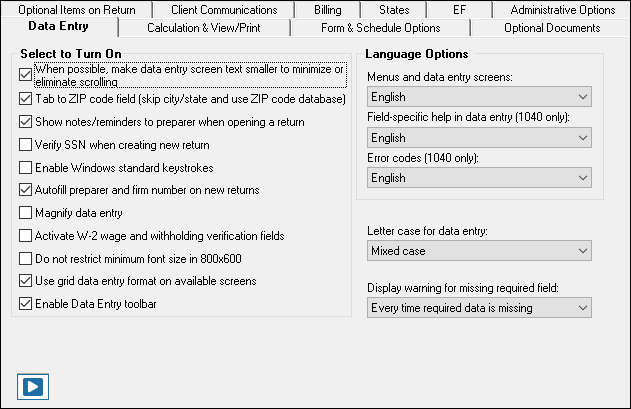|
Option |
Description |
|
When possible, make data entry screen text smaller to minimize or eliminate scrolling |
Automatically size the text on screens to minimize or eliminate scrolling. |
|
Tab to ZIP code field (skip city/state and use ZIP code database) |
Press TAB while entering an address in data entry to bypass the City and State fields and go directly to the ZIP field. City and State fields are completed automatically based on the ZIP code entered. |
|
Show notes/reminders to preparer when opening a return |
Show all notes and reminders from the NOTE and PAD screens every time you open a client file that contains notes or reminders. |
|
Verify SSN when creating new return |
Require double entry of SSN or EIN, helping eliminate erroneous entries. |
|
Enable Windows standard keystrokes |
CTRL+X = cut; CTRL+C = copy; CTRL+V = paste; SHIFT+CTRL+X = auto-fill amended screen; SHIFT+CTRL+C = calculate return; SHIFT+CTRL+V = view return. |
|
Autofill preparer and firm number on new returns |
Automatically enter the firm number and preparer number where required on data entry screens. |
|
Magnify data entry |
Enlarge the active field for easier reading. |
|
Activate W-2 wage and federal withholding verification fields |
To ensure accuracy of data entry, require wage and withholding amounts be entered twice on the W2 screen and of federal and state distributions and federal withholding amounts at the bottom of screen 1099. |
|
Do not restrict minimum font size in 800x600 |
This is a sizing option for computers using an 800x600 resolution. If this option is selected, the program does not attempt a font substitution to retain readability. Text on screens shrinks to fit as needed. |
|
Use grid data entry format on available screens |
Type information into a spreadsheet environment, which can result in faster data entry. This feature is available for the Dependents, INT, DIV, 8949, D, and 4562 screens. |
|
Enable Data Entry toolbar |
Mark the check box to activate the data-entry screen toolbar; clear the check box to disable the data-entry screen toolbar. |
|
Language Options (1040 package only) |
Choose between English and Spanish for menus, data entry screens, field help text, and error codes (EF Messages). |
|
Letter case for data entry |
Choose between all uppercase letters and mixed case. |
|
Display warning for missing required fields |
Choose to receive a warning: whenever a required field is empty; once per data-entry session; not at all. |