Everything in the following section pertains to the use of the Working Cabinet.
The Working Cabinet window consists of the folder “tree” on the left side, a list of files contained within a selected folder on the right, and a menu bar and toolbar at the top.
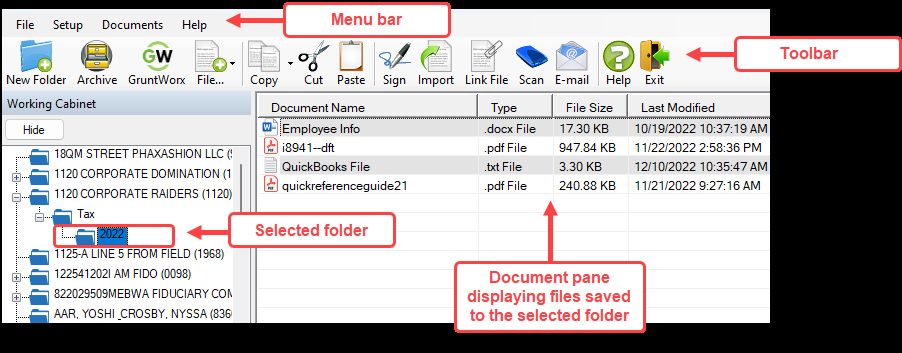
Folders are listed alphabetically, on the left side of the window, based on the individual clients’ last names or the business clients’ first names. Subfolders are stored within each client’s folder. Click the Plus Sign to expand a portion of the tree; click the Minus Sign [-] to collapse it; or, with a folder selected, press the Plus Sign [+] or the Minus Sign [-] on the numbers pad of your keyboard.
Other keyboard options include pressing:
- F1 for Program Help for the selected cabinet (Working or Archive)
- F4 to rename a selected folder
- F6 to rename a selected document
- F7 to copy a selected document
- F8 to open the email function
- F10 to open the client’s folder in the DT folder of Drake Tax
Navigating the Working Cabinet
Click to open a folder (or subfolder) and in the Document pane, Drake Documents displays the documents in the folder, listing them by document names, types, dates modified, descriptions, and statuses. Click column headers to sort by columns.
Like other Drake Tax windows, the Drake Documents window has a menu bar and a toolbar. If a keyboard shortcut (such as pressing F1 to open the Help program) exists for a menu item, it is listed to the right of the menu item. You can also access many toolbar selections from the menu bar. Each toolbar button activates a different function.