Drake Accounting®: Can I save reports generated in Drake Accounting® to Drake Documents?
Yes, you can save reports to the Drake Documents program while using Drake Accounting®.
Note that Drake Accounting can only store reports and documents in the Archive Cabinet. You must select to use the Archive Cabinet in Drake Tax before you can enable the use of Drake Documents in DAS.
- In Drake Tax, go to Setup > Printing and Device Setup > Drake Documents.
- Select the option Use Archive Cabinet and click Save.
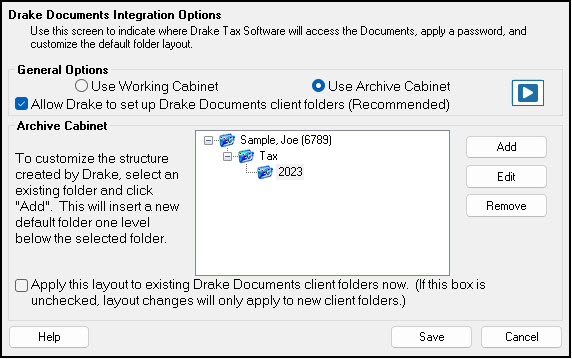
- In Drake Accounting, go to Client > Edit > Drake Documents Options tab.
- Select Use Drake Documents and choose the location where Drake Documents is stored.
- You can override the Client Destination and the Resulting Client Directory Path will reflect where the reports will be saved.
- At the bottom of the screen, select to either save the documents automatically or manually.
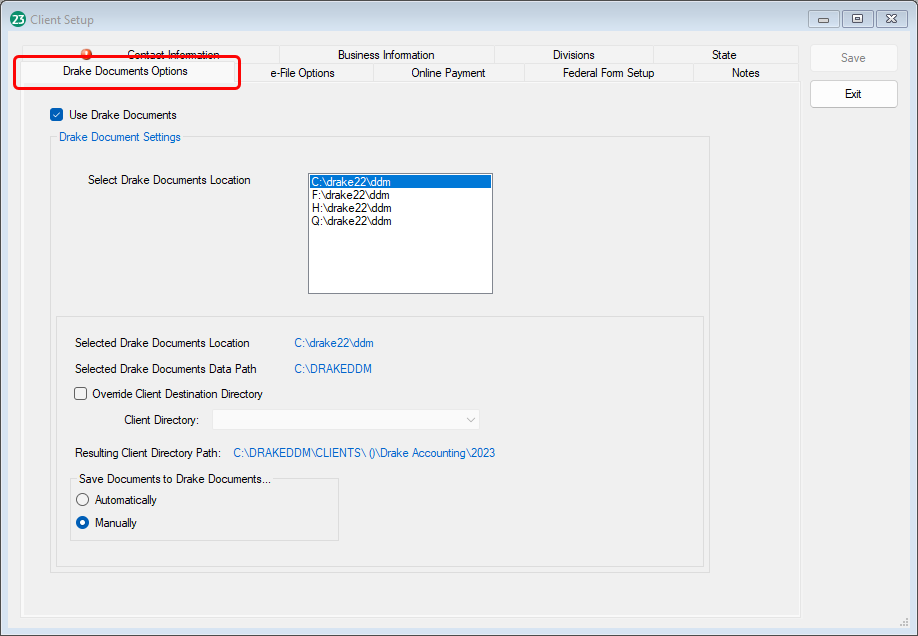
- Click Save once you are finished with this screen.
Running Reports
Go to the desired module > Reports > Select a report > Run Report. Depending on your selection for Save Documents to Drake Documents (automatically or manually) above, the report will either:
- Save the report in Drake Documents without a prompt, or
- You will be prompted to save the report to the Drake Documents. Click Yes to have the report copied to Drake Documents. Click Exit when finished.
1.jpg)