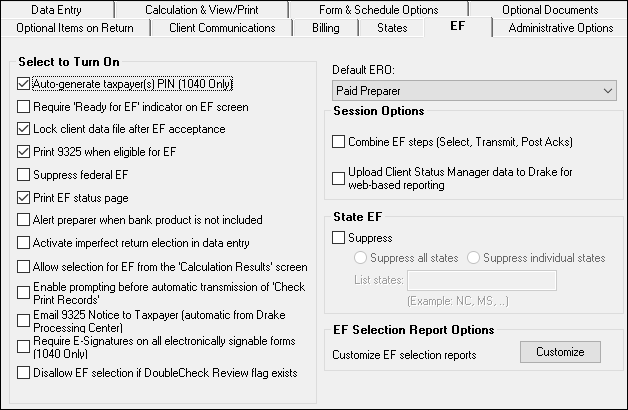EF
Option |
Description |
Auto-generate taxpayer(s) PIN |
Have the software assign a randomly generated PIN. (1040 only) |
Require ‘Ready for EF’ indicator on EF screen |
Require the Ready for EF indicator on the EF screen to be marked before a return can be selected for e-file. |
Lock client data file after EF acceptance |
Generates a reminder that the return has been filed and accepted when next you open the file. |
Print 9325 when eligible for EF |
Print Form 9325, Acknowledgment and General Information for Taxpayers Who File Returns Electronically, for every eligible return. |
Suppress federal EF |
Prevent e-file of federal return. |
Print EF status page |
Generate the EF Status page for any return that is eligible for e-file. |
Alert preparer when bank product is not included |
Alert the preparer via an EF Message that a return does not include a bank product |
Activate imperfect return election in data entry |
Activate Imperfect Return Election check box on EF screen in data entry. |
Allow selection for EF from the ‘Calculation Results’ screen |
Allow preparer to send the currently active return directly from the Calculations Results window to the e-file queue. |
Enable prompting before automatic transmission of ‘Check Print Records’ |
Allow program to notify you before it transmits the Check Print records. |
Email 9325 Notice to Taxpayer (automatic from Drake Processing Center) |
Form 9325, Acknowledgment and General Information for Taxpayers Who File Returns Electronically, is automatically emailed to taxpayer when return is accepted. (Client’s email address must be present on screen 1.) Override this selection on the EF screen. |
Require E-Signatures on all electronically signable forms (1040 only) |
Require all preparers to take advantage of Drake’s e-Signature capabilities. Override this selection on the EF screen. |
Disallow EF for DoubleCheck flag |
Requires all DoubleCheck flags in View mode be removed before return is EF-eligible. (See “DoubleCheck and LinkBacks” |
Default ERO |
Choose a preparer number, Paid Preparer, or None to indicate the ERO name that should appear on return documents. This choice can be overridden on screen 1 and the PREP screen in data entry. |
Combine EF steps (Select, Transmit, Post Acks) |
Combine all e-file steps. From EF > Transmit/Receive, clicking Send/Receive transmits selected returns, picks up new acknowledgments, and processes acknowledgments in one step. |
Transmit return data to Drake for multi-office web reports |
Send Client Status Manager (CSM) data automatically to the Multi-Office Manager (MOM) during the EF process. |
State EF |
Suppress e-file of all state returns, or select states to suppress while other state returns remain eligible. |
EF Selection Report Options |
Customize EF selection reports by specifying which columns (such as SSN/EIN, client name, refund/balance due, etc.) should be included in the EF selection report. |