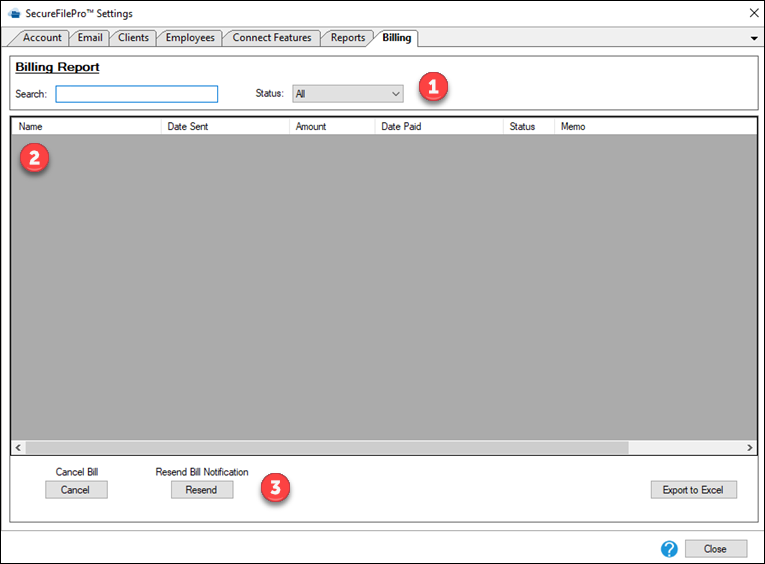SFP Settings
How do I change the settings in SFP?
To access settings, click the gear icon in the upper right corner of the SFP Pane.
There are six tabs on the settings window
- Change plan details and view important documentation
- Customize the firm name and logo
- Customize several options for how SFP behaves
- Set the expiration time for different kinds of files
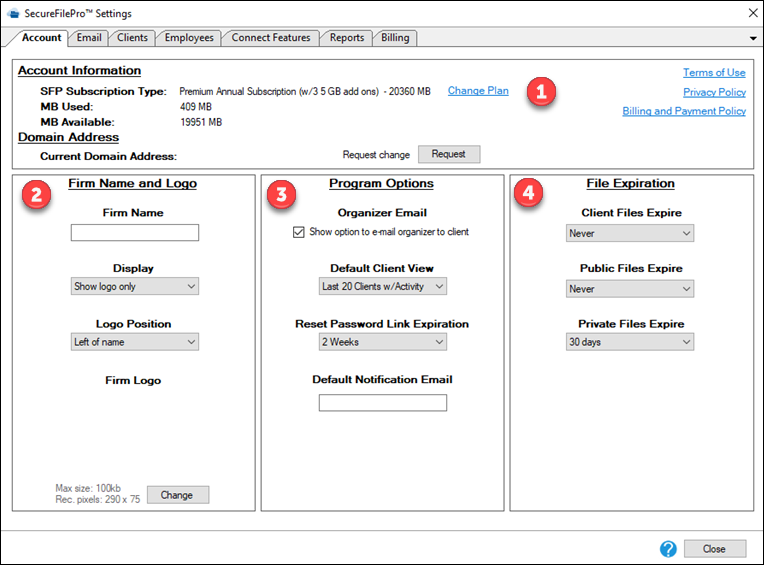
- Customize a variety of notification options
- Customize sent from and storage warnings
- Customize the content of the emails sent from SFP
- Customize the content of the emails sent from Guest Exchange
- Customize the common footer for all emails
For additional information, see SFP Email Settings.
- Search for clients by keywords, access status, and type of SFP account or create a new client
- Search results appear in the results pane
- Edit, delete, and export search results

- Search for employees, add employees, and edit the primary administrator
- Search results appear in the results pane
- Edit, delete, and export search results to Excel
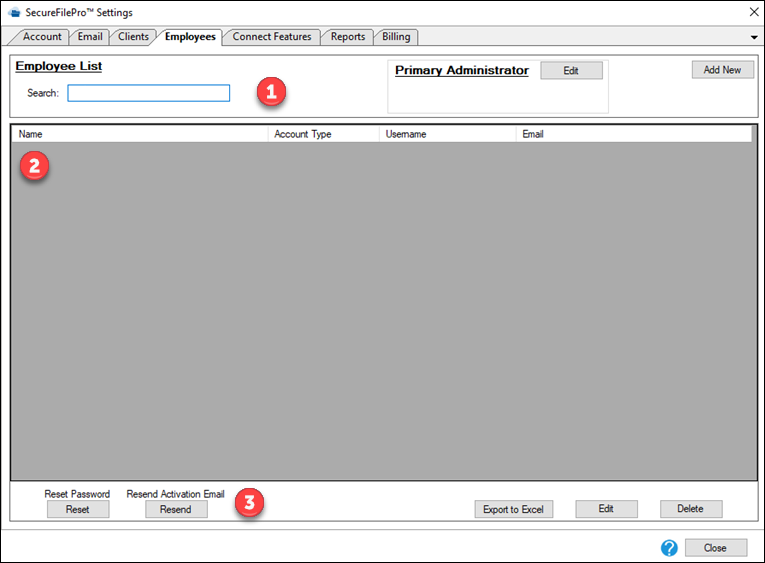
Check the box to the left of each feature that you’d like to be available in SFP.
- Search by keywords and limit by client or employee and the action taken on the file
- Search results appear in the results pane
- Export search results to Excel
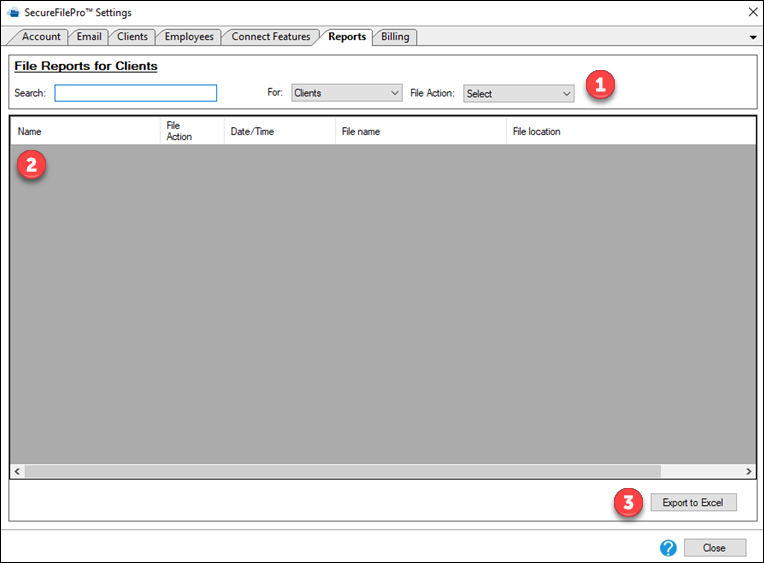
- Search for bills and filter results by bill status.
- Search results appear in the results pane.
- Cancel bills, resend bill notifications, and export search results.