The "Print Mode" dialog box contains a toolbar with the following buttons:
- View Mode – This button switches to view mode where tax forms can be reviewed before they are printed.
- DE (Data Entry) – This button returns to the Data Entry Menu for the current return. Pressing CTRL+E also returns to Data Entry Menu.
- Setup
- F9–Prop – This button displays the "Properties" dialog. The properties of the currently selected form can be edited from the "Properties" dialog. Pressing F9 also displays the "Properties" dialog. For more information, see Editing Form Properties.
- Color Configuration (Cfg) – This button displays the "View/Print Mode Setup Colors" dialog. The "View/Print Mode Setup Colors" dialog box allows customization of the forms' display colors. For more information, see Print Screen Color Configuration.
- Archive – This button provides access to archive and restore features, see Archive Manager for more information.
- Drake Documents – This button opens Drake Documents. Drake Documents offers an electronic filing cabinet based system that provides inexpensive storage and instant document retrieval.
- Archive Client Return – Select this option to archive the client return.
- Archive Manager – Select this option to access the archived data for the client.
- Help – This button opens help text related to the subject.
Note:
The View/Print Mode toolbar items may vary by return type and existence of K1 Exports, 8615 Exports, and PDF Attachments.
- Print – This button offers the option to Print the Selected Form(s) or Print to PDF. Both options open the "Print Selection" dialog. The Print to PDF selection defaults to Drake PDF Printer, but you are able to select any installed PDF or document writer printer.
- Sets – This option opens the "Print Sets" dialog allowing updates to: EF Signature, Estimate/Extensions, Client, Preparers, Federal, and K1 sets.
- Classic – This option turns classic print mode on or off.
- F2 – Select all, federal, or state forms.
- K1 Export – This button offers a process for viewing and exporting client SSN information from a business return into the partners’ individual return. This is a three-part process: 1) View and print a list of the SSNs that cannot be exported (do not exist in your client database), 2) provide a list of SSNs that can be exported, and 3) provide print and export selections as needed. The toolbar is only present when the K1 condition is met.
- 8615 Export – This button offers a process to export parent information to any child returns. The toolbar is only present when the 8615 condition is met.
- Attach PDF – This button attaches state-required forms to an e-filed return. The toolbar is only present only when the required attachment condition is met.
- Enhanced – This button changes your viewing preference to an enhanced and modernized version of the print/view options. The Enhanced view combines both viewing and printing options in one location, provides tabbed groupings of all forms and categories of forms, and provides a tree view of available forms.
- Email – This action uses an external email software, or the internal Drake Email to send client emails from within the basic print mode. For individual return types, the email process uses the information entered on screen–1. You can manually type in any email address needed. Use the semi-colon to separate email address on the To, CC, and Bcc fields. Click the toolbar icon to initiate the default email software, or the available drop list to override the default settings for this one time only and change email Setup.
- Email Client – this setting overrides the default email software selection and send this email using an external (Outlook, Outlook Express, Windows Mail, etc.) software.
- Email to Drake Support – this selection initiates the Drake Email software regardless of default email software, and allow use of the Drake Email Address Books.
- Email Client (using Drake Email) – this setting overrides the default email software selection and sent this email using the internal Drake Email software.
- Email Setup – choose this selection to open the "Email Setup" dialog to change the View/Print Email configuration settings.
- Select Email Method – Choose from the internal or external email software available. If you select Use My Email Software, you need to ensure that you have completed the setup needed to this program outside of Drake Software.
- Email Description – gives a brief summary of the selected email method.
- To...
- Cc... – allows entry for a consistent carbon copy email address.
- Bcc... – allows entry of a consistent blind carbon copy email address.
- Subject – The shipped default is [current year] Tax Return Information, but this can be changed. Note, that changing this text within the setup changes it for all future email sent from within View/Print Email.
- Body of the email is shipped with default text. This can be changed, but any changes affect all future email sent from View/Print Email.
- Exit – This button closes the "View Mode" dialog and return you to the Main Module of the application.
Note:
• You can password protect the PDF print file during its creation. This is only possible when using the Drake PDF Printer. There is a check box to Password Protect on both the regular Print and the Print Sets dialogs.
• By default the password is the first 4 letters of the taxpayer's last name and last 5 digits of the SSN/EIN.
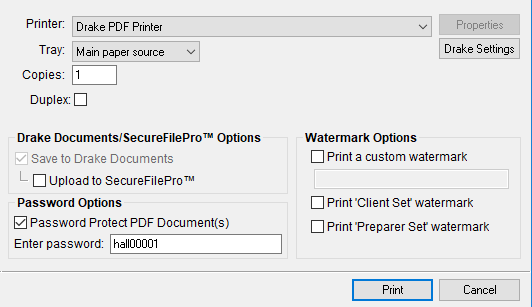
Note:
To change the order of the forms in View Mode, see Sort Form Order.