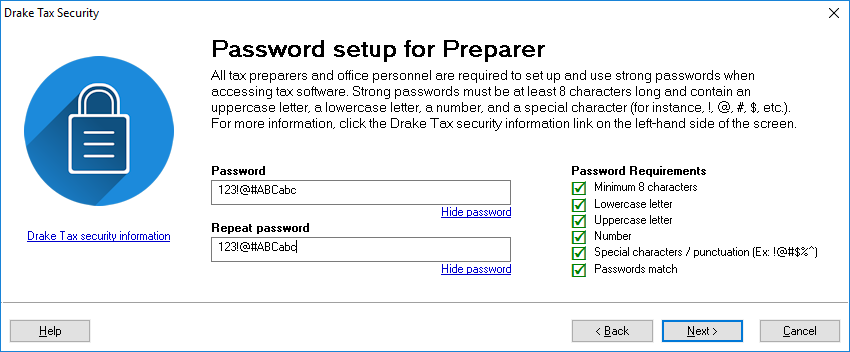When you open and log in to Drake Tax for the first time, you are asked to set up a password for the administrator. This must be a “strong” password, meeting the requirements in the Password Requirements section of the window.
- Double-click the Drake Tax icon from your desktop.
- When the Password setup window is opened, enter a “strong” password in the Password field.
- Confirm the password by entering it again in the Repeat password field.
Note
The password requirements change from a red X to a green check mark as you complete the steps.
- Click Next to open the Security question window.
- Select a security question and then type in an Answer. (The answer is case sensitive.)
- Click Finish.
Passwords "Aging Out"
For added security, all passwords “age out” after 180 days, at which time preparers and ADMIN have to enter new and different passwords. The tax program begins presenting notices a week ahead of time before the passwords “age out.” (For instance, “This password must be replaced in seven days.”)
Important: Admin passwords entered in Setup > Preparer(s) should be different from the EOM password used for access to the Drake Software websites.
Passwords "Timing Out"
Another security feature requires the program to lock the open screen if there is no activity in the program within 30 minutes. This requires the preparer to type in his or her password before opening the program again.
When the 30-minute “time out” limit is reached, the preparer is offered two options:
- Log back in using the preparer’s password
- Close the program with a potential loss of data (provided the preparer had a data entry screen open at the time)
Note
Admin have reset permissions for preparers who forget their passwords.