How do I report a phishing email to Drake?
DO NOT DO A SIMPLE FORWARD OF THE EMAIL!
It is important that the original email received is forwarded to Drake as an attachment with the Internet headers included. The Internet header has additional information to help us locate the sender. Below are detailed instructions on what to do if you receive a suspicious email, and how to forward it to Drake as an attachment.
If you receive a suspicious email claiming to be from Drake Software, first:
- Do not reply.
- Do not open any attachments. Attachments may contain malicious code that will infect your computer.
- Do not click on any links. If you clicked on links in a suspicious email and entered confidential information, please contact Drake Software to secure your account at (866) 369-9308.
Then, report the email claiming to be from Drake Software by using the following steps:
- Forward the email as an attachment to Drake at phishing@drakesoftware.com.
- Look for your email provider below and follow the instructions.
- After you forward the email to us, permanently delete the email message that you received.
Email Provider Specific Instructions
Outlook:
- Click on the email in the email list, but do not open it.
- Hold down the Ctrl + Alt and click on the F key.
- A new email message will open up with the attachment in place.
- Send to phishing@drakesoftware.com.
Gmail:
- Open the email.
- Click on the down arrow on right side of screen by time of day.
- Click on Show Original.
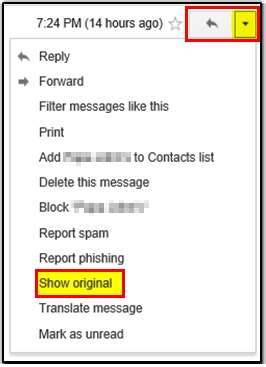
- Copy the entire raw message:
- Click in the body of the email,
- Ctrl + A (to highlight whole message),
- Ctrl + C (to copy).
- Open a new email addressed to phishing@drakesoftware.com
- Click in the body of the email
- Press Ctrl + V (to paste)
Yahoo:
- Open the email.
- Click on More.
- Click on View Raw Message.
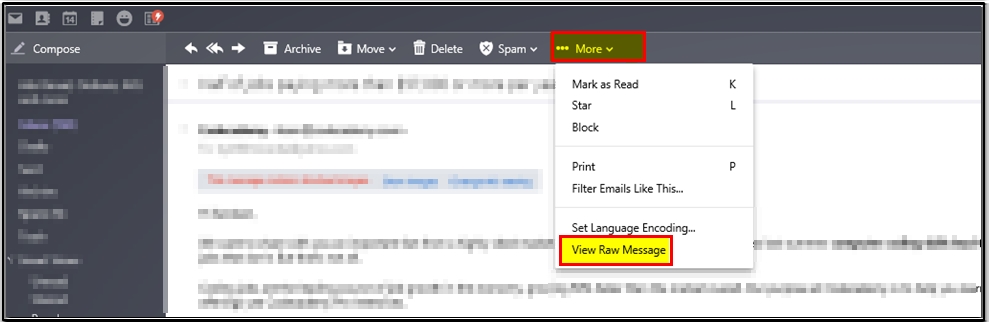
- Copy the entire raw message:
- Click in the body of the email,
- Ctrl + A (to highlight whole message),
- Ctrl + C (to copy).
- Open a new email addressed to phishing@drakesoftware.com
- Click in the body of the email.
- Press Ctrl + V (to paste).
Hotmail:
- Right click on the email in the email list.
- Click on View Message Source.
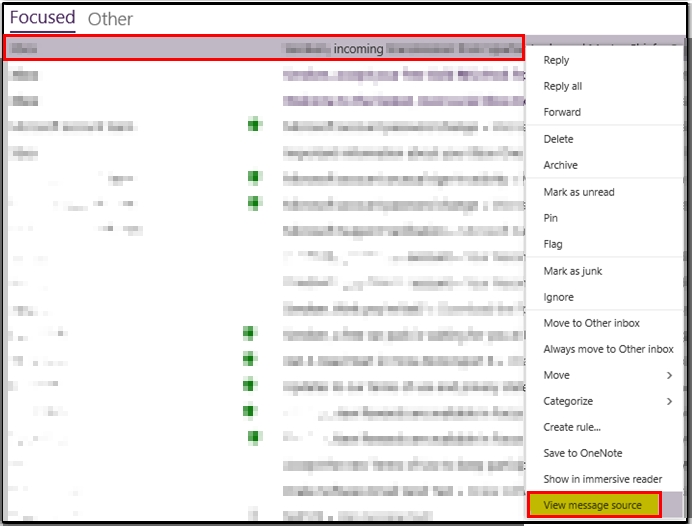
- Copy the entire raw message:
- Click in the body of the email,
- Ctrl + A (to highlight whole message),
- Ctrl + C (to copy).
- Open a new email addressed to phishing@drakesoftware.com
- Click in the body of the email.
- Press Ctrl + V (to paste).
Aol:
- Right click on the email in the email list.
- Click on View Message Source.
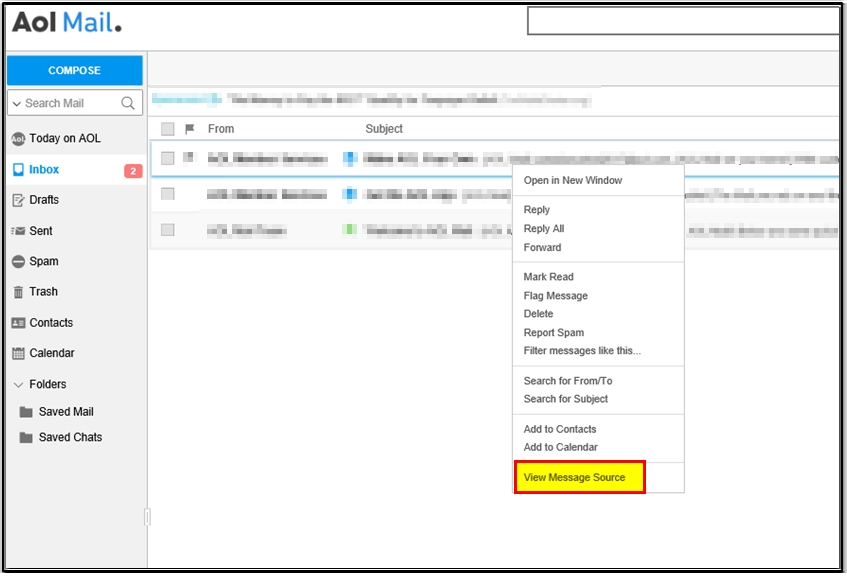
- Copy the entire raw message:
- Click in the body of the email,
- Ctrl + A (to highlight whole message),
- Ctrl + C (to copy).
- Open a new email addressed to phishing@drakesoftware.com
- Click in the body of the email.
- Press Ctrl + V (to paste).
On a scale of 1-5, please rate the helpfulness of this article
Optionally provide private feedback to help us improve this article...
Thank you for your feedback!