Drake Accounting®: What are the available options for customizing Journals?
Drake Accounting® provides custom journal screen options to fit your preferences on both the User and Client level. For details on the User level options, see Related Links below.
The following options can be selected on a client-by-client basis by going to Accounting > Options:
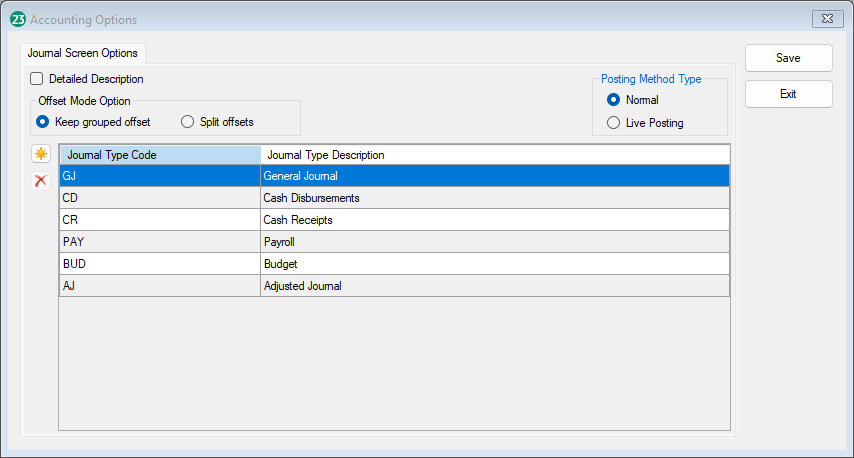
- Detailed Description - Automatically created transaction entries will have detailed descriptions.
- For example, when this option is checked, the Description of the transaction in the Transactions screen may read as “Gross Pay” or “Wages Paid” rather than as “Checking Account."
- Offset Mode Options (Beginning in DAS20)
- Keep grouped offset - When using Offset Mode, the transactions will stay grouped as one credit/debit transaction with multiple offsetting transactions.
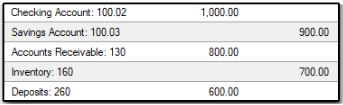
- Split offsets - When using Offset Mode, the transactions will be split to show one debit transaction for each credit transaction.
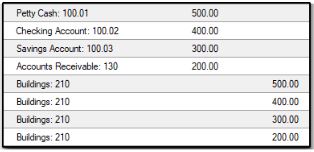
- Posting Method Type
- Normal - With the normal posting of transactions, there are two posting screens: Unposted and Posted.
- The Unposted screen is where you create the transactions and ensure things are correct and balanced.
- These transactions haven’t been posted yet and have not affected the chart of accounts yet.
- When the entries are correct and balanced, you can post the transactions, which then move the transactions to the Posted Transactions screen.
- When transactions post from the Unposted screen, the chart of accounts updates with the amounts in the transactions.
- The Unposted side is normally where automatically generated transactions go to when the option Generate Accounting Transactions is checked in Options screen of the appropriate module.
- For example, payroll transactions created from printing a paycheck (or creating an ATF check) are generated and placed in the Unposted screen.
- Live Posting - Transactions are entered on the Live Transactions screen and are written to the Chart of Accounts when saved, eliminating the Post process.
- This process does not cause a delay between creating transactions and the transactions affecting the chart of accounts. Instead of creating new transactions in the Unposted screen or having Drake Accounting® automatically generate transactions (that go to the Unposted screen), all transactions automatically go into the Posted side and affect the chart of accounts immediately.
- Journal Types - Add or edit journal types.
- Click
 to create a new journal.
to create a new journal.
- Enter a Journal Type Code (required) and Journal Type
- Click
 to delete the journal, and click Yes.
to delete the journal, and click Yes.
- Click Save when finished with this screen.
On a scale of 1-5, please rate the helpfulness of this article
Optionally provide private feedback to help us improve this article...
Thank you for your feedback!