What changes are there to the pricing setup (including form print order and sets) in Drake23?
The Pricing Setup menu has been streamlined for Drake23. Pricing Setup is the central location for modifying billing and printing details, including the price of forms, form print order, and forms to be included on bills.
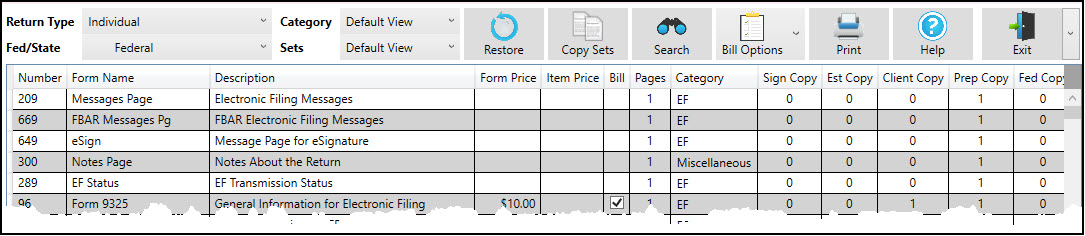
Pricing Updates from Prior Year
Prior-year pricing setup options can be automatically updated to the current-year version of Drake Tax through the Last Year Data > Update Settings process. Drake recommends verifying pricing details each year to ensure that all forms are configured as expected and to set pricing for new forms/worksheets.
Pricing Setup
To begin using Pricing Setup, choose the applicable Return Type and use the Fed/State drop list to filter by federal, state, and city forms. Double-click any field to adjust a variety of details, including form descriptions, global prices, and the quantity and type of copies in specific sets. All changes are saved automatically.
To filter the current list view, choose an option from the Category and Sets drop lists.
Print Order and Sets Setup
You can modify the order in which forms appear in View/Print mode. The current order is displayed when you first open Setup > Pricing and do not click any column headers to sort. To edit a particular set, choose it from the Sets drop list, then
- Highlight the form row in the table.
- Click and hold the mouse click to drag and drop it to the desired location.
- Once all changes have been made, click the Exit button to save the changes.
To move multiple forms at once, either:
- Click a form and drag your cursor to highlight the desired forms, then click and drag the highlighted form block to the desired location.
- Hold CTRL and select the desired forms. Release CTRL and drag the highlighted form block to the desired location.
Restore Form Order
To reset the form order of all Sets within the selected package (Return Type and Fed/State combination), choose the Restore icon. Click Yes, then OK. Exit to save changes.
Other Options
- Filter forms, worksheets, and statements – To filter the current list view, choose an option from the Category and Sets drop lists.
- Sort forms – Use the column headers to sort forms. To reset the current view (unsort by column headers), exit and reopen Pricing Setup.
- Copy Sets – Choose a current set to copy over sets of your choice.
- Search the current list for desired forms – Click the corresponding icon or press F3 to initiate the search. Use the arrow keys to navigate through the search (or, alternatively, use F3 and SHIFT+F3).
- Change Bill Options – Quickly indicate what types of documents to include on client bills.
- Print current pricing settings – Save your settings as a text (.txt), CSV (.csv), or Excel (.xls) file.
- Exit without saving – By default, all changes are saved automatically. To disregard all changes made during your current Pricing Setup session, click the arrow beside Exit and select Exit without saving.
On a scale of 1-5, please rate the helpfulness of this article
Optionally provide private feedback to help us improve this article...
Thank you for your feedback!