1040.com Referral Program for DIY Online Tax Preparation Frequently Asked Questions
Choose from the following FAQs:
What is 1040.com Referral?
With the 1040.com referral program, you can provide your custom link to those individuals who wish to prepare their own taxes using 1040.com. As referrer, you will receive a percentage of the cost for each paid return referred from your account based on your level. Drake has a special EFIN under which these returns are filed, so Drake is considered to be the ERO and the returns are considered self-prepared. This means that there is no liability or risk for you. Drake currently offers two different types of referrer:
- Referrer
- 20% revenue sharing
- Free to preparers who purchase the PPR version of Drake software.
- If you are not a Drake customer you can still become a Referrer for FREE. Email Affiliates@1040.com to create an account.
- Affiliate
- 80% revenue sharing
- Free to preparers who purchase the Unlimited version of Drake software.
- If you are a PPR preparer or are not a Drake customer, you can still become an affiliate for $1,000. Email Affiliates@1040.com to create an account.
Note: Private Label level is no longer offered.
How much will it cost a taxpayer to file their return(s) online through 1040.com?
Prices are established by Drake, are subject to change, and cannot be modified by the preparer. Beginning with the 2019 tax year, 1040.com will use a simplified, flat fee structure:
- The preparation price is $25 for all returns.
- The price includes state return preparation. There is no longer a separate charge per state return.
- Extensions will be free.
Payment options include credit and debit cards, however, other forms of online payments, such as PayPal, are not supported. Refund options for the taxpayer include: Direct deposit, E-1 Prepaid Visa™, Check delivered via U.S. mail.
How do I get the HTML link to provide to taxpayers?
To access your link, log into the Drake Software Support website. Once you are logged in, go to Account > DIY Referrals. You can provide this link to customers by posting it on your company's website, through emails, using social media, etc. You can display your link on as many websites or social media accounts as needed.
You can display the online filing (OLF) link by:
- copying the link code as described below, and
- inserting it into the code of your web page.
- If you are not familiar with your web page coding, you should ask whomever manages it to place the link for you.
- Drake cannot place the code for you.
You can copy the link with a button graphic or text display, or just the URL if you already have a link display. To copy the link code, log into Drake Support and go to Account > DIY Referrals and scroll to the bottom of the page.
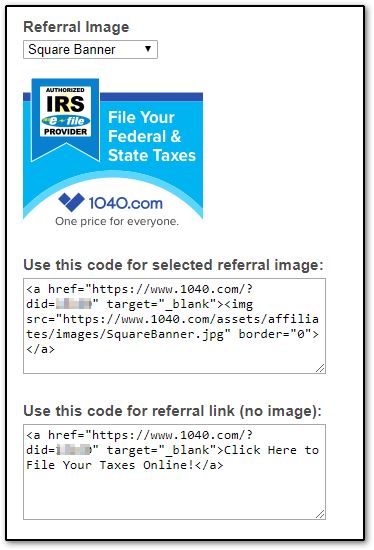
- For a button graphic, select a Referral Image from the drop list and copy all the code that displays in the box Use this code for selected referral image.
- For a text display (“Click Here to File Your Taxes Online!”), copy all the code that displays in the box Use this code for referral link (no image).
- For just the URL, copy only the text from https: through did=000000 from either code display (000000 displays in the Code window as your Drake account number).
IMPORTANT! For a button graphic or text link, take care to copy all of the code. Note that there is a scroll bar on each box containing code. Use the scroll bar to make sure your copy includes any code not visible in the box. Failure to copy the entirety of the code can result in lost revenue.
More information is available on the Drake Software Support website under Account > DIY Referrals.
As a 1040.com partner, what reports are available for filing activity from my referral links?
An Affiliate Dashboard that tracks activity and revenue is available. Log in to Drake Support and select Account > DIY Referrals. Scroll to the bottom of the screen, where you can select from the available Affiliate Reports. Choose the 20YY Dashboard to review:
- Account Signups - how many taxpayers signed up for 1040.com through your link.
- Completed Returns - how many of those taxpayers completed their returns online.
- Revenue - summarizes the annual revenues Drake has collected and transmitted to you.
- This report displays only revenues that Drake has disbursed to you.
When will I get a check for revenue generated by my 1040.com link?
Amounts earned from your 1040.com web page are sent by check twice a year:
- on or around May 15 for the regular tax season, and
- around November 15 for late filed returns.
What states and forms are supported by Drake OLF?
Drake 1040.com Online Filing enables taxpayers to prepare their own 1040 series returns. OLF supports:
- All 1040 forms that are appropriate for a self-prepared return.
- 1040 filing for all states that Drake Software supports.
- If you can file a state income tax return from your installed copy of Drake Software, an individual taxpayer can file a self-prepared 1040 income tax return to that state.
- Note the nine states without a state income tax: Alaska, Florida, Nevada, New Hampshire, South Dakota, Texas, Tennessee, Washington and Wyoming.
Generally, 1040.com returns can be e-filed or paper filed. Not all forms available for 1040.com returns can be e-filed. The taxpayer is notified and can paper file the return if it contains a form that cannot be e-filed. The fee for using 1040.com is for the means of preparing the return, not for the ability to e-file it.
On a scale of 1-5, please rate the helpfulness of this article
Optionally provide private feedback to help us improve this article...
Thank you for your feedback!