How do I format and edit a letterhead in Drake?
This article explains how to edit and format your letterhead for use in your letters and in the Enhanced Bill. To display your letterhead in View, see Related Links below.
To review or edit the letterhead:
- From the Home page menu bar of the software select Setup > Communications Editor. The Client Communications Editor opens.
- Click the Open icon and from the drop list, point to any tax package to produce a drop list of letters. Select Letterhead (All Packages).
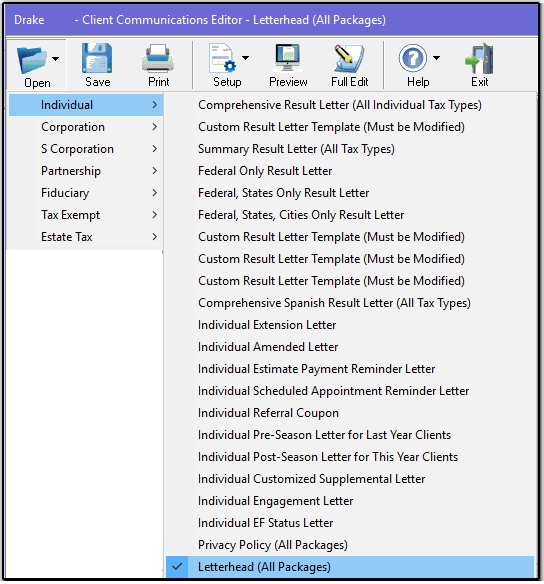
- The Letterhead Section opens in Outline Edit. To view or edit the section, double-click Letterhead Section.
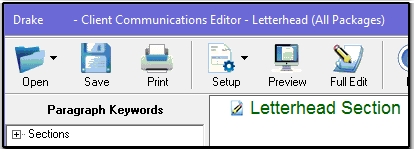
- The letterhead section is displayed in a dialog box for editing.
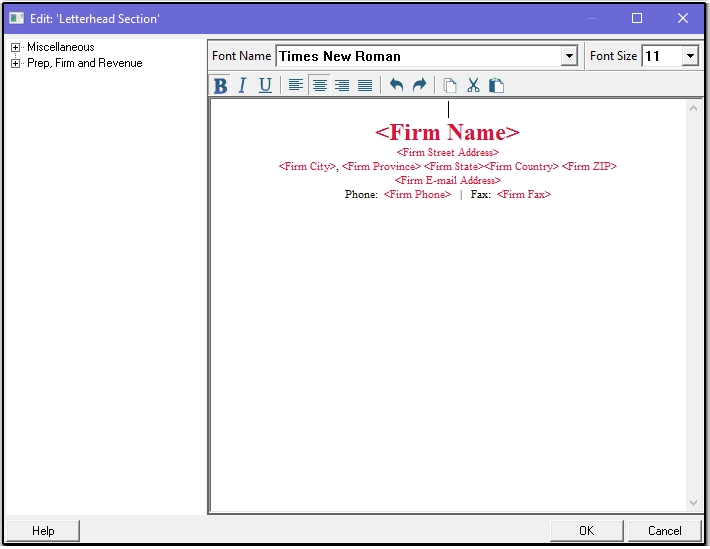
- Use the formatting toolbar to adjust the font, font size, emphasis or position of the items in the letterhead. Keyboard shortcuts won't work.
- To add a new keyword to the letterhead:
- Expand the lists in the left panel of the Client Communications Editor - click the plus (+) sign. Available keywords are displayed.
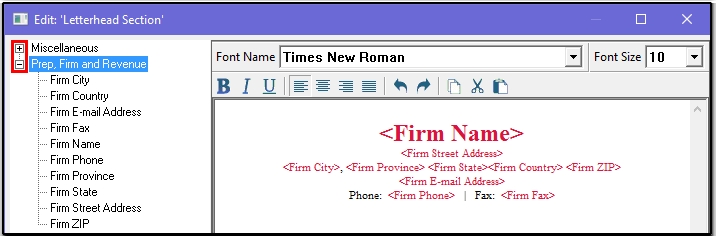
- Locate a position for the new keyword in the right panel - click that position to select it.
- From the left panel keywords list, double-click the desired keyword. It appears in the letterhead at the position you selected.
- If you are adding extra lines to the letterhead, you may need to adjust the top margin of the letter to something greater than 1.5 inches. This change may be made under Setup > Communications Editor > Setup > Page Layout:
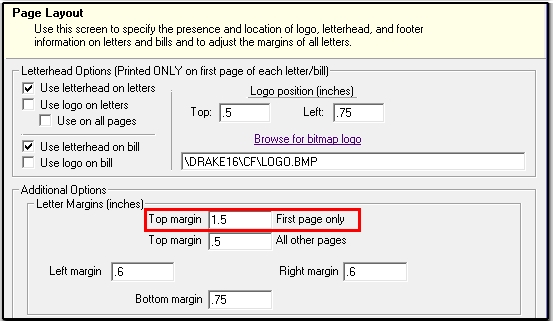
- Click OK and the editing dialog box closes. Click the Save icon on the Client Communications Editor screen to save any changes.
Note: To replace your letterhead with your letterhead from the prior year, open the Client Communications Editor, open Letterhead (All Packages), click the Setup icon on the toolbar, select Update Prior-Year Letter and follow the prompts (Outline View will not be available).
To restore the default Drake letterhead template, open Letterhead (All Packages), click the Setup icon and select Restore Original Letter.
On a scale of 1-5, please rate the helpfulness of this article
Optionally provide private feedback to help us improve this article...
Thank you for your feedback!