Drake Accounting®: How do I set up Drake Documents for use with Drake Accounting®?
Drake Accounting® is able to be integrated with the archive cabinet of Drake Documents. Drake Tax must be installed in order for Drake Documents to be available for use by DAS. Setup options and configuration settings are detailed below.
Note: It is recommended that you also set Drake Tax to use the Archive cabinet so that all of your tax and accounting clients will be housed within the same document manager system with files for both programs saved in the same computer location. This will also be useful when making backups of your client data.
Setup
Drake Tax must be installed before you proceed with Drake Documents setup in Drake Accounting®.
- From the Home window in DAS, go to Client > Edit and select the Drake Documents Options tab.
- Check the box Use Drake Documents.
- Select the Drake Documents Location and confirm that it is displayed in blue in the selection window.
- If a location is not displayed, setup cannot be completed.
- Your choices are limited to installed locations of Drake.
- Selection is necessary to link DAS to the Archive Cabinet executable files in the Drake folder.
- Choose how files will be saved to the Drake Documents:
- Automatically - this option allows DAS to save files to the client’s Drake Documents folder without prompting you.
- Manually - this option requires you to respond to a yes/no prompt before DAS saves files to the client’s Drake Documents folder.
- Click Save.
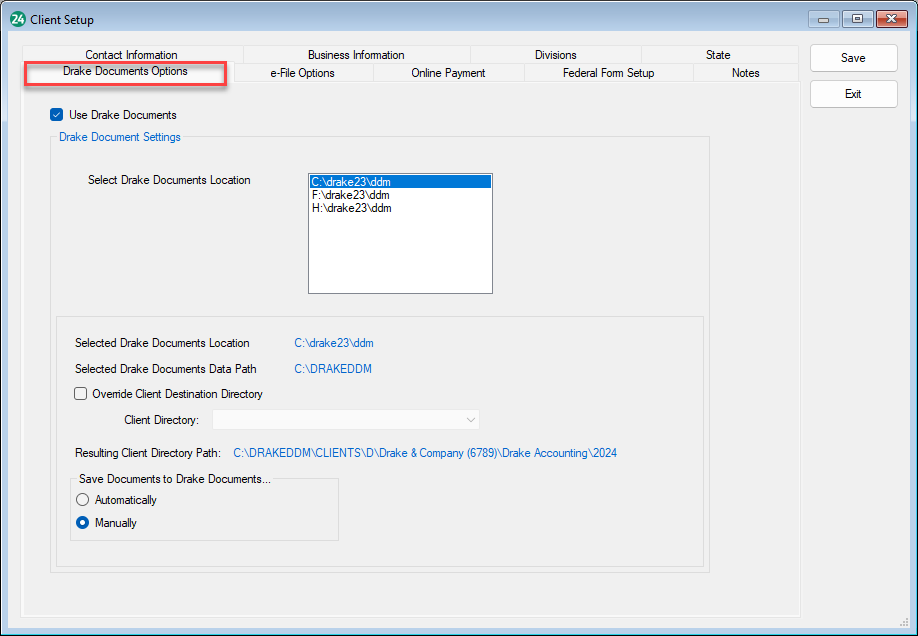
- Confirm that:
- You can open Drake Documents from DAS - go to Tools > Drake Document Manager.
- Your documents are correctly saved in Drake Documents.
Archive Manager Options
Open Drake Documents (Tools > Drake Documents) and select Setup > Options to review the Drake Document Options dialog box.
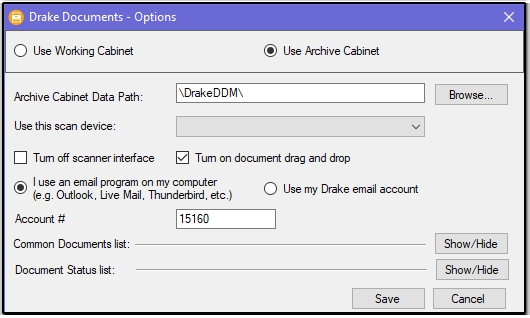
Use Archive Cabinet radio button must be selected for the Archive Cabinet Data Path to be displayed. You can set up your scan device, select your email program style, and customize your Common Documents and Document Status lists. Make sure to Save after making changes.
When you change Drake Documents settings, the change affects Drake Documents in both Drake Accounting® and Drake Tax.
On a scale of 1-5, please rate the helpfulness of this article
Optionally provide private feedback to help us improve this article...
Thank you for your feedback!