Choose from the following common issues involving printing vouchers or estimates:
Text or Amounts Missing
The form is not displaying the text because it requires a font that is not currently installed on your computer. To fix this issue, go to C:\DrakeYY\FONT folder (substituting C for the drive on which Drake is installed and YY for the year of Drake Tax). Locate the OCRA10.TTF file, right click and choose Install.
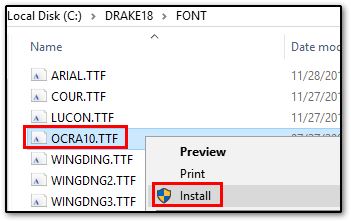
Notes:
- You may need to install this font on all the computers in your network.
- Pennsylvania forms also require the OCR-A Font for many of the forms to display correctly.
Adobe PDF Printer
If you are printing a form to PDF using the Adobe PDF Printer on a Windows 10 computer, you will need to adjust a setting to resolve this issue. Users have reported strange characters instead of numbers on both vouchers and extension requests.
You can use the Drake PDF printer instead of using the steps below to correct the Adobe PDF Printer.
- Open the Control Panel on the PC and select View Devices and Printers (sometimes listed as Devices and Printers).
- Right click on the Adobe PDF printer under Printers and go to Printing Preferences.
- In Printing Preferences, click on the Adobe PDF Settings tab.
- On the Adobe PDF Settings tab uncheck the option for “Rely on system fonts only; do not use document fonts.”
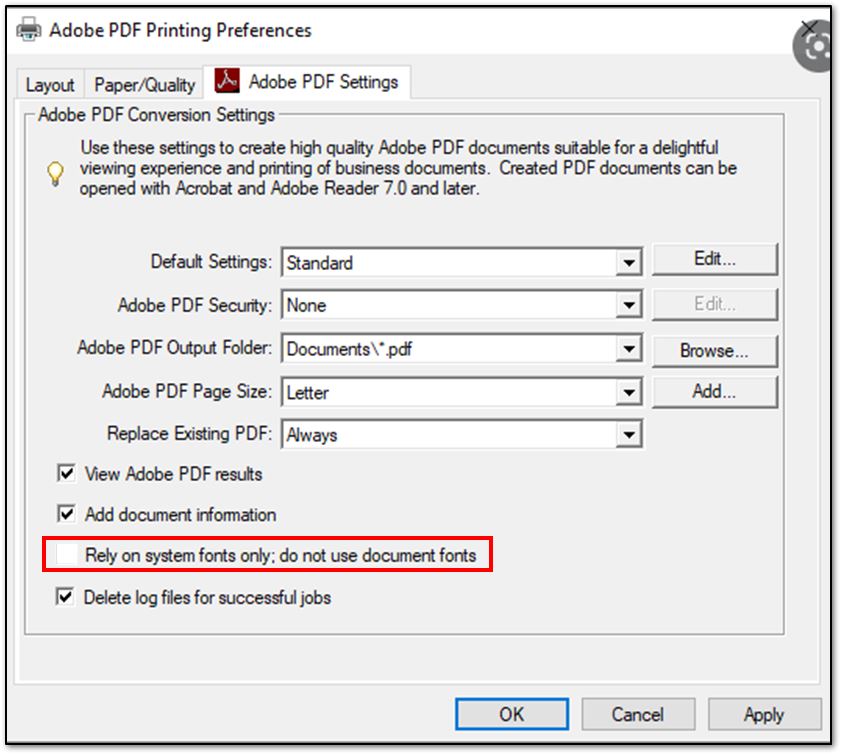
- Click Apply and OK.
- Return to Drake Tax and print the desired document(s) to Adobe PDF printer.
Amounts Different than Expected
The amount on Form 1040-V flows from:
- Form 1040, line 37 or Form 1040-SR, line 37*
- Form 4868
- Only if the box Produce 1040-V for extension was marked on the 4868 screen.
- Form 1040-X, line 20
This amount cannot be overridden.
Note: the voucher amount includes the estimated tax penalty calculated on Form 2210 that appears on Form 1040, line 24. This amount is already included in the line 23 amount that is displayed. Note that Form 2210 is not always required to be produced, but can be forced on screen 1 under 2210 Options.
*If Wks Penalty is present, the 1040-V will also include the estimated failure to file and/or failure to pay penalties calculated on the worksheet. You can suppress the inclusion of the Wks Penalty results on 1040-V by checking the box Do not carry P & I to 1040V, filing instructions, or letter on the LATE screen.
On a scale of 1-5, please rate the helpfulness of this article
Optionally provide private feedback to help us improve this article...
Thank you for your feedback!