Review the frequently asked questions about Pennsylvania Vouchers:
The taxpayer owes $1 on his PA return. Why doesn't the software produce a PA 40 voucher?
PA 40 Vouchers - per Pennsylvania instructions and specifications, when the tax due is $1 or less, no payment is required. For this reason, the PA40 voucher is not produced.
Data seems to be missing from my Pennsylvania extension voucher PA 276-V (Drake15 & Drake16).
Data is not missing from the voucher; it is produced per PA DOR guidelines for scannable forms:
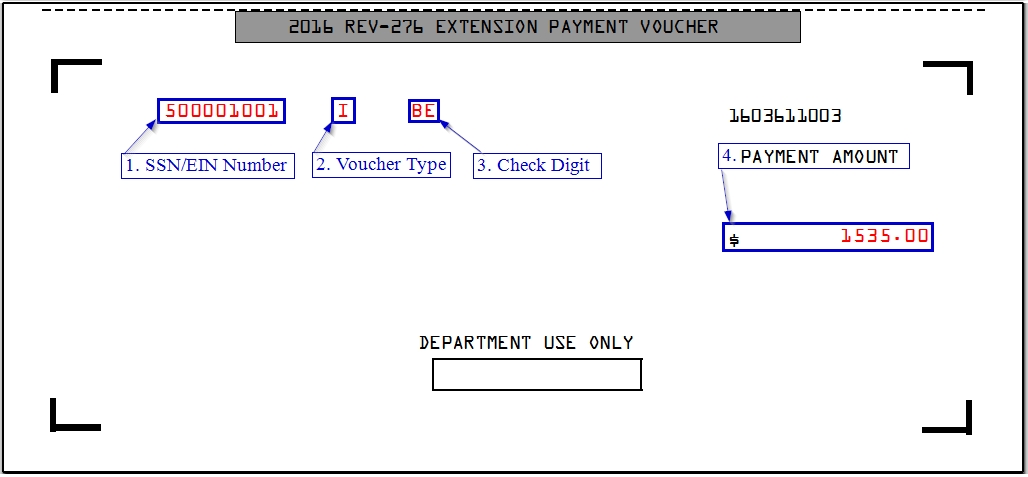
The PA276V has four pieces of variable data that are specified by the PA DOR:
- SSN/EIN
- Voucher Type
- Check "digit"
- Voucher Amount
The PA276V, Extension Payment Voucher, is available in the following package types: 1040, 1041, 1065, and 1120S. Fillable forms for the PA276V are available from the PA DOR, and displayed in the same layout, complete with the blank space surrounding the four dynamic fields containing taxpayer specific information
How do I get estimated tax vouchers to produce for a Pennsylvania local return?
There are two ways that you can produce PA Local ES vouchers in Drake Tax.
Note: the second option below will override the first when both screens are completed.
Using Federal Data Entry:
- Open the federal ES screen.
- Choose T or S in the TSJ drop list.
- Important: Do not choose J in the TSJ drop list when creating PA Local vouchers.
- If you choose J, PALCNOTE 165 will be produced indicating that the entries will be ignored because PA Local ES vouchers cannot be joint.
- In the 20YY Estimated Taxes to be paid for next year section enter:
- The St/City as LC,
- Choose an ES Code,
- Choose an OP Code (optional), and
- Make any desired adjustments and/or manually enter the voucher and overpayment amounts.
- Press Page Down to create a second ES screen for the other spouse and repeat steps 2 & 3.
Making entries in PA Data Entry,
- Go to States > PA > Local tab and select the LOC screen.
- On the LOC screen, select either the TP ES Vouchers or SP ES Vouchers link.
- On the TP/SP ES Voucher tab, select Print all four vouchers.
- Use the bottom section of the screen to make any changes to the vouchers as needed (optional).
Note: If you decide to use the TP ES Vouchers or SP ES Vouchers links at the top of the PA LOC screen, you are limited on how to deal with PA Local Overpayments. See "PA - How to Work with PALOCAL Overpayments" in Related Links below.
I amended a PA 40 return and now the payment voucher is gone. Why?
The voucher is gone because the PA DOR automatically calculates the refund or balance due on amended returns. See the instructions on page 2 of the Schedule PA-40X, Amended PA Personal Income Tax Schedule:

On a scale of 1-5, please rate the helpfulness of this article
Optionally provide private feedback to help us improve this article...
Thank you for your feedback!