Drake Pay: How do I apply for Drake Pay?
To apply for Drake Pay, you must meet the requirements and complete the online application. The video Drake Pay demonstrates how to apply for and use this new solution.
Requirements to Use Drake Pay:
- Operate as a business based in the US
- Currently be a Drake Software customer using one of the integrated products listed below:
- Drake Tax
- Drake Portals
- Drake Zero
- Web 1040
- Complete and submit a Drake Pay merchant application.
- Receive a Drake Pay merchant application approval.
- If you would like to accept payments via a Point of Sale (POS) device, you must use one of the devices integrated with Drake Pay.
Apply Online
- To apply, you must first login to the Drake Software Support website.
- Go to Products > Drake Pay.
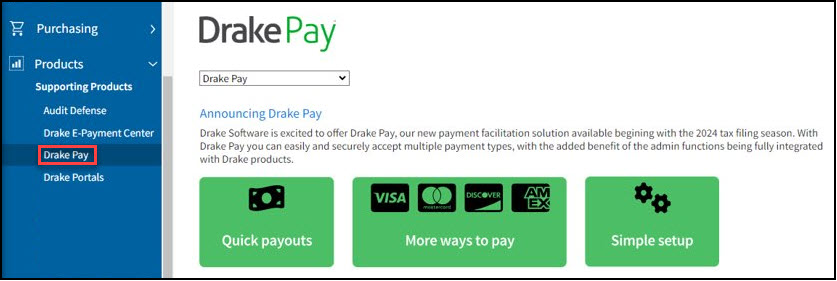
- Review the information, then click Sign Up.
- Complete the required information on the following tabs, then click Submit.
- Business Information
- Owner Information
- Banking Information
- Processing Information
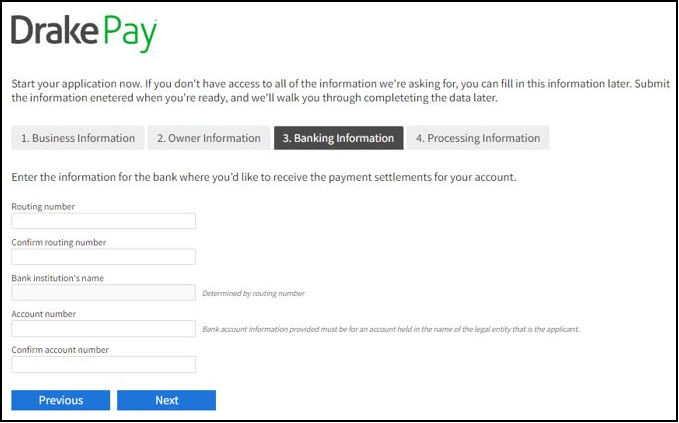
- You can return to the Products > Drake Pay at any time to see your application status.
- You will receive an email with two links:
- A Claim Link prompts you to create an account.
- Note that you should not use this link after your account has been created.
- Merchant Account Link - you will use this link to access your Drake Pay merchant account to finalize and review the application on subsequent visits.
- When you click on the claim link, you are prompted to enter your email address, then click continue to login.
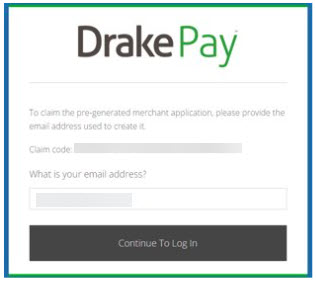
- On the next screen, verify the email entry, then click Register.
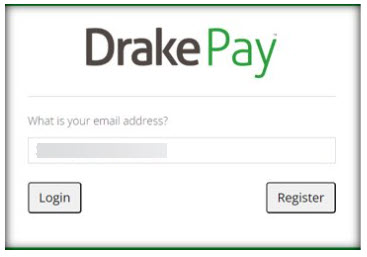
- Select a strong password, then click Register New Account.
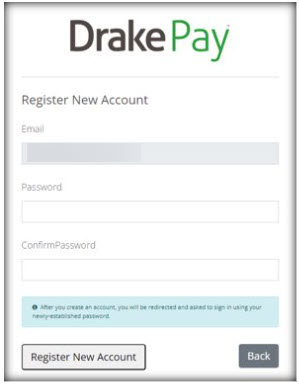
- Password requirements:
- At least one non-alphanumeric character
- At least one number
- At least one uppercase letter
- After logging in, review the pre-filled application, making changes, if needed. Then click Submit.
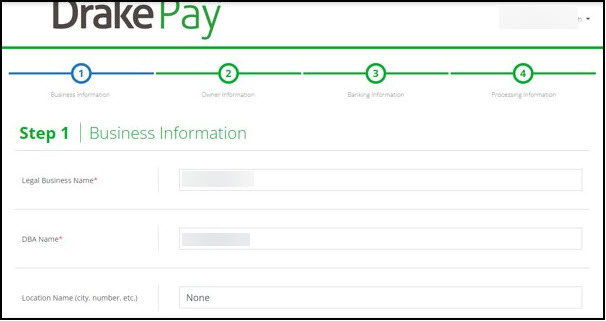
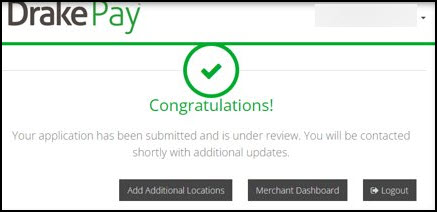
- If more information is needed, you will receive an email with a link to provide that additional information.
- Once the application has been accepted, you will receive a confirmation email and see the status of Accepted when you login to the Drake Software Support website.
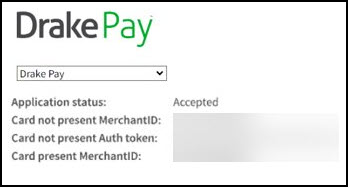
On a scale of 1-5, please rate the helpfulness of this article
Optionally provide private feedback to help us improve this article...
Thank you for your feedback!