How does the GruntWorx Trades add-on product work?
A GruntWorx Trades add-on provides an Excel sheet containing trades data extracted from an annual brokerage statement. You can import the sheet directly into your client's return using the Import function available from the main screen in data entry:
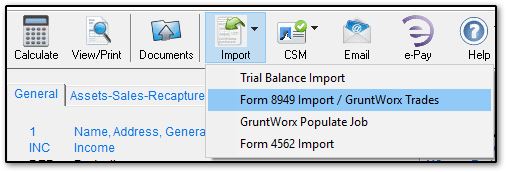
Note: See Related Links below.
Supported documents
GruntWorx will extract information from consolidated year-end brokerage statements containing a 1099-B and/or the Gain/Loss detail, as well as standalone 1099-B forms. All other papers, such as monthly statements, supplemental statements, and printed records from online, cannot be used for a Trades add-on.
Preparing your Brokerage Statements
When gathering your tax papers together for scanning, please remember these tips for optimal product return:
- Do not black out, highlight, circle, mask, or cut off account numbers, social security numbers, EINs, or payer names. This information is used to tie your brokerage statements together as a group.
- Scan your brokerage statements in consecutive order according to page number, with no break in between pages for other forms, organizers, or notes.
Cost
GruntWorx pricing is calculated on a per-trade basis. The cost of a Trades add-on is determined by the number of trade transactions within the brokerage statements and 1099-Bs. Estimate your costs on the GruntWorx website.
The amount used for a Trades add-on are withdrawn from your balance only after the job has processed. If you do not have enough money for a Trades add-on, you will need to add money to your account to download the job. You are responsible for estimating the amount of money needed to process the trades add-on before you submit the job.
Extracted Data
The following brokerage data are supported when trades are selected by the tax preparer:
Covered/Non-Covered
Description
Quantity
Date Acquired
Date Sold
Sales Price
Cost Basis
GruntWorx returns what is provided on the brokerage statement back to you on an Excel sheet. Data that cannot be extracted from the scan (such as when the information on the scan is unreadable) is left blank on the sheet, except that an “S” or “L” will be used for a missing acquired date if a transaction can be determined as short or long term. If the covered/non-covered information cannot be determined by the system it will be left at the default non-covered on the sheet.
You can open the Trades Excel file from your client’s GruntWorx folder in Drake Documents (DDM), review it and modify it if you desire. If GruntWorx extracts a transaction incorrectly, you can correct it in the Excel sheet. Also, third party Excel sheets can be formatted for direct import into Drake.
Note: GruntWorx trades jobs are available for import into 1040, 1041, 1120, 1120-S, and 1065 returns.
Microsoft Excel 2003 or later is required for Trades.
- Must be the full program downloaded from Microsoft, not the Microsoft store (app store). Check to ensure that the full program is installed under your computer's control panel > Add/remove programs.
On a scale of 1-5, please rate the helpfulness of this article
Optionally provide private feedback to help us improve this article...
Thank you for your feedback!