I am having trouble with using my scanner in Drake Documents. What steps can I take?
There are a few problems that may arise in Drake Documents with a TWAIN compliant scanner. Issues include:
- Drake Documents not displaying an installed scanner.
- Not saving a scanner that has been selected in Drake Documents setup.
- Not scanning when you run the scan function.
- Only saving the last page of a multi-page document.
- Error messages:
- "unable to open default TWAIN device"
- "scanner cannot be located"
Troubleshooting steps:
- If the operating system is Windows 8.1 or newer, and the issue occurs when using the Archive Cabinet, right click on the Drake Documents desktop shortcut icon and select Run as administrator.
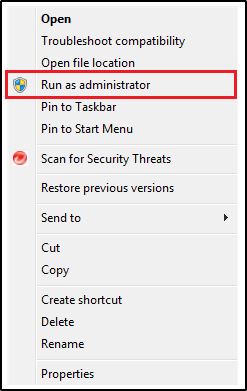
- Install the current driver for the scanner you are using and restart both the computer and the scanner.
- Verify that the scanner is indeed TWAIN compliant.
- Make sure the scanner is on and the connection is being recognized by the computer.
- Re-select the scanner from the drop list on Drake Documents > Setup > Options.
- Choose Use Document Feeder when scanning:
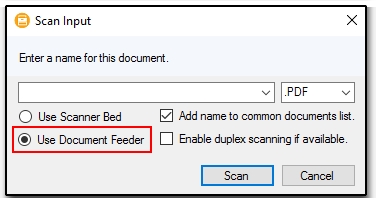
- Select to use your scanner's interface. In Drake Documents, either the Working or Archive Cabinet, select Setup > Options, and clear the option Turn off scanner interface.
If the issue is still not resolved, contact Drake Software Support for assistance: (828) 524-8020.
NeatDesk Scanners
Except for the NeatConnect, NeatDesk scanners do not use TWAIN compliant drivers and thus will not work with Drake Documents (previously Drake Document Manager or DDM). NeatConnect specifications indicate TWAIN compatibility, so they will function with Drake Documents.
If you are using a NeatConnect scanner, you may need to select Turn off scanner interface under on the Setup > Options menu of Drake Documents for the scanner to function properly.
On a scale of 1-5, please rate the helpfulness of this article
Optionally provide private feedback to help us improve this article...
Thank you for your feedback!