How can I get the software to automatically produce estimated tax vouchers?
On the ES Estimated Taxes screen:
- The program automatically generates federal estimated tax payment vouchers when they are required - for instance, when the taxpayer has a balance due of $1,000 or more - unless you choose to not generate the vouchers.
- You can opt to not generate the vouchers globally by navigating to Setup > Options > Form & Schedule Options, then selecting Print ES voucher only when screen ES indicates. If this option is checked, estimates must be generated manually by making entries on the ES screen in each return for which estimates are needed.
- You can choose to generate a set of blank vouchers on a return-by-return basis by opening the ES screen and choosing P on the ES Code drop-down field. Note: Blank vouchers are not allowed for some states. See KB 14868 for a listing of states.
- If you are not filing all four quarterly vouchers - for instance, if filing too late to pay first quarter payment - the program now adds the amount of the missed payment to the next available voucher. Enter 0 in the Estimate amt voucher field for quarter the payment was not made.
- The adjustment field Increase/Decrease calculated estimates by was added to the ES screen - this field allows you to increase or decrease the calculated amount on which the four estimated tax payments are based.
Note: If the automatic feature is not turned off, and estimates are generated in view, those calculated estimate amounts will be updated to the next year and flagged for review. See Related Links below for more information.
Important: Vouchers are not produced when the taxpayer is deceased (Date of death entered on screen 1).
Where can I enter estimated tax payments in Drake Tax?
1040, 1041, 1120 Returns – Enter payments on the ES screen. Enter any overpayment, and then, by quarter, any estimated payments made. If the dates the payments were made differ from the standard dates, enter them here also.
1065 Return – federal ES payments would be made through partners’ individual 1040 returns. There is not a location to enter federal ES payments in the 1065 return.
1120-S Return – the ES screen, Screen 4 – Tax and Payments, or the 2220 screen.
- Note that the date fields are override fields and will override the standard dates.
What codes are available for use in creating estimated tax vouchers?
| (blank) |
The program determines whether or not vouchers are due. |
| P |
vouchers generated with no dollar amounts (note: some states will not allow vouchers without amounts to print due to 2D barcoding requirements). |
| D |
vouchers generated with payments rounded to the nearest $1. |
X
|
vouchers generated with payments rounded to the nearest $5. |
T
|
vouchers generated with payments rounded to the nearest $10. |
| F |
vouchers generated with payments rounded to the nearest $25. |
| H |
vouchers generated with payments rounded to the nearest $100. |
| N |
prevents vouchers from being printed (1040 package only). |
| M |
vouchers generated with payments rounded to the nearest $1000 (1041 package only). |
Why is my voucher printing without any text at the bottom?
You may not have the necessary fonts installed on your computer. To install the needed fonts, go to Tools > Install Fonts and select Install Windows Fonts. You may need to restart your computer after installing the missing fonts. After installing the fonts, be sure to re-calculate the return.
If this still does not fix the printing issue, you may need to install an additional font. To do so, go to C:\DrakeYY\FONT folder (substituting C for the drive on which Drake is installed and YY for the year of Drake Tax). Locate the OCRA10.TTF file, right click and choose Install.
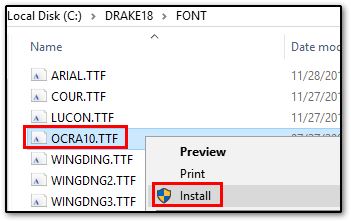
Note: You may need to install this font on all the computers in your network. Pennsylvania forms also require the OCR-A Font for many of the forms to display correctly.
On a scale of 1-5, please rate the helpfulness of this article
Optionally provide private feedback to help us improve this article...
Thank you for your feedback!