On workstations in my office network, I am getting an error message telling me “Drake Software requires the use of drives mapped using a drive letter between A and Z. Drive = \ Call Drake Support for assistance.”
You are seeing this notice:
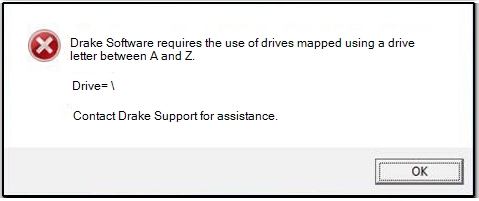
This error can occur either during or after installation. It is caused by a failure to properly map network computers. You are probably running Drake through “Network Places” instead of a mapped network drive.
The solution is relatively simple, as you already have the hard drive of the server shared. You need to complete mapping on each workstation computer that displays the error (the examples below are on a Windows 10 machine).
- Access the File Explorer on the Start menu or on your keyboard press the Windows Key + E.
- Select This PC on the left hand side under Location.
- Select Computer at the top of this window.
- Choose Map Network Drive.
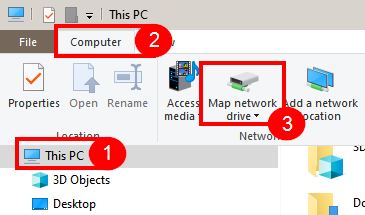
- The Map Network Drive window opens:
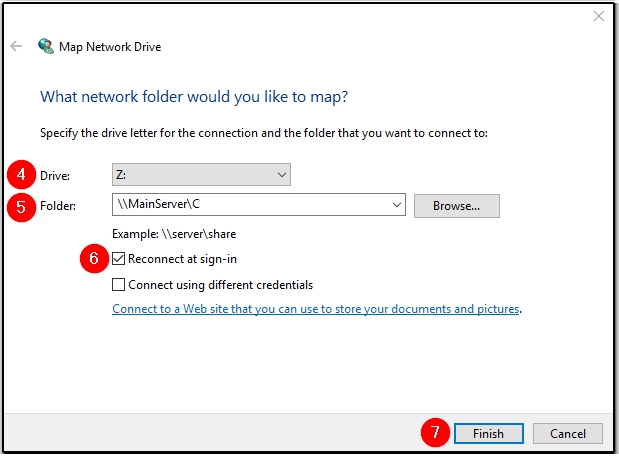
- Select the drive letter you want.
- Enter the Shared Drive name in Folder. Ensure that it is setup like this: \\SERVERNAME\SHAREDDRIVENAME. You may also browse to the shared drive instead of entering manually.
- Make sure the Reconnect at sign-in option is checked.
- Click Finish.
- Go to This PC and confirm that there is now a mapped drive with the Drive letter you selected in Step 4. Note: this location may also be called “My Computer” or “Computer” depending on your Operating System.
- Complete or confirm your Drake network setup:
- For peer-to-peer, on workstations, select the appropriate drive in Drake at Setup > Data Locations.
- For NW Client, run NWClient.exe at the workstations.
Note: If the drive is not accessible, the problem may be user permission on the network drive. The person with whom you want to share a folder on your computer must have a user account and password to access shared items. Try logging onto the workstation as system administrator, who is likely to have permission to access the drive. Someone with adequate permission, typically the system administrator or an IT professional, can check network drive permissions.
On a scale of 1-5, please rate the helpfulness of this article
Optionally provide private feedback to help us improve this article...
Thank you for your feedback!