Why do some data entry fields have a red or green background?
A field in data entry shaded (or highlighted) in RED (red) generally indicates a detail worksheet has been created for that line item. To examine the items in that detail worksheet, double click on the field or press CTRL+W to open the worksheet.
Each detail worksheet requires a title and a description with a corresponding amount for each line item. When a detail worksheet is created in the federal return, it appears in View/Print mode on a page labeled OVERFLOW. When a detail worksheet is created in a state return, it will appear in View/Print mode on a page labeled XXOVFLOW, where “XX” represents the two-letter state abbreviation.
A field in data entry shaded (or highlighted) in BRIGHT GREEN (bright green) generally indicates that the field has been flagged for review. This is also referred to as an unverified field. See Related Links below for more information on setting up and clearing flagged fields.
Fields may appear in bright green if brought forward from the prior year or if flagged by a conversion program as an item requiring verification.
Red and bright green are system defaults on the Color Selection dialog box (Setup > Colors) shown below. If you customize these selections, the fields may not be highlighted in red or green, but in the color of your choosing.
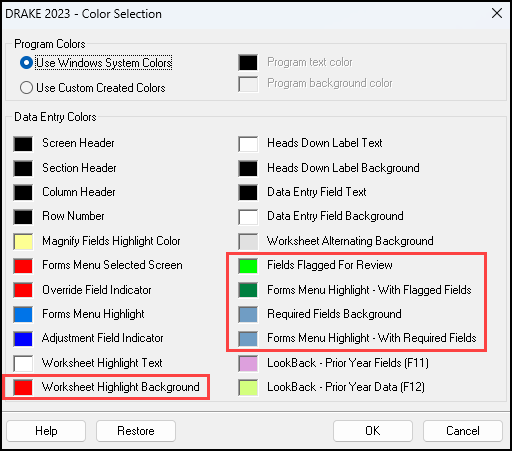
On a scale of 1-5, please rate the helpfulness of this article
Optionally provide private feedback to help us improve this article...
Thank you for your feedback!