Drake Accounting®: Can I set up a group of reports to run all at once?
Beginning with Drake Accounting® 2021, you can quickly and easily print batches of reports and letters, as well as federal and state forms, in one convenient location instead of printing off one at a time throughout different modules.
You must run federal and state forms ahead of time (from the Employees module or the On the Fly module) in order for them to be able to be included in a report set.
To create a report set:
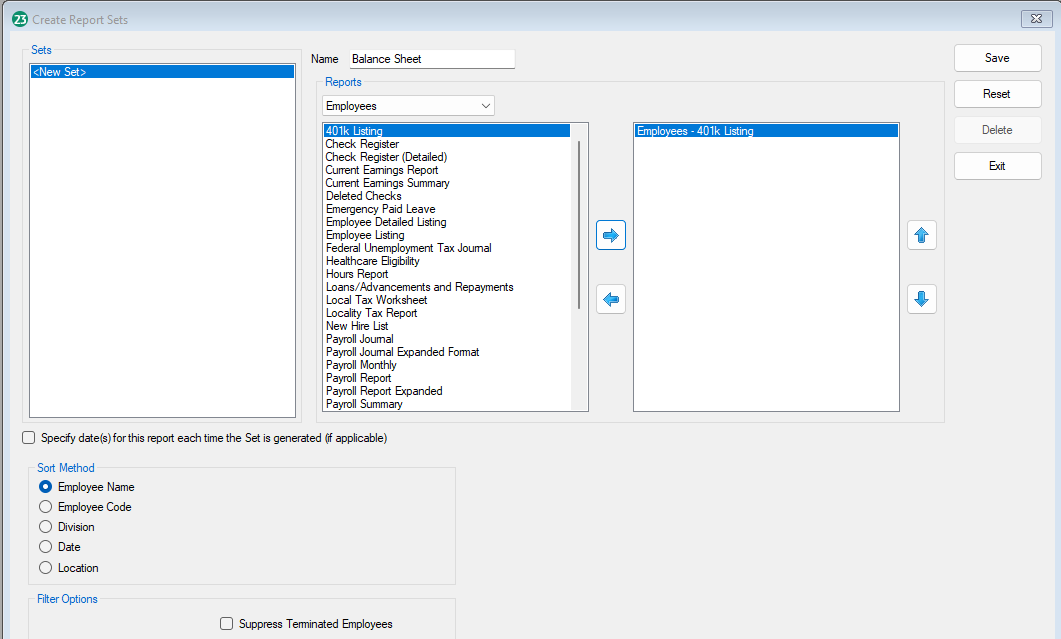
- Go to Firm > Report Sets > Create.
- Click <New Set> or click the New button.
- Enter a name for the set.
- Under Reports, use the drop menu to select the group for the first report.
- A list of available reports will display. Select the report and click the right arrow (
 ) to move it to the blank box on the right.
) to move it to the blank box on the right.
- To remove a report, click the left arrow (
 ).
).
- To change the order of reports, click on a report in the far right and use the up (
 ) and down (
) and down ( ) arrows.
) arrows.
- Choose options as applicable for the report.
- Repeat steps 3 through 5 to add reports as desired.
- When you have added all desired reports, click Save.
With the option, Specify date(s) for this report each time the Set is generated (if applicable), the report that has the option checked will have its own set of dates to be chosen instead of following what the rest of the reports (without the option) have set.
To generate a report set:
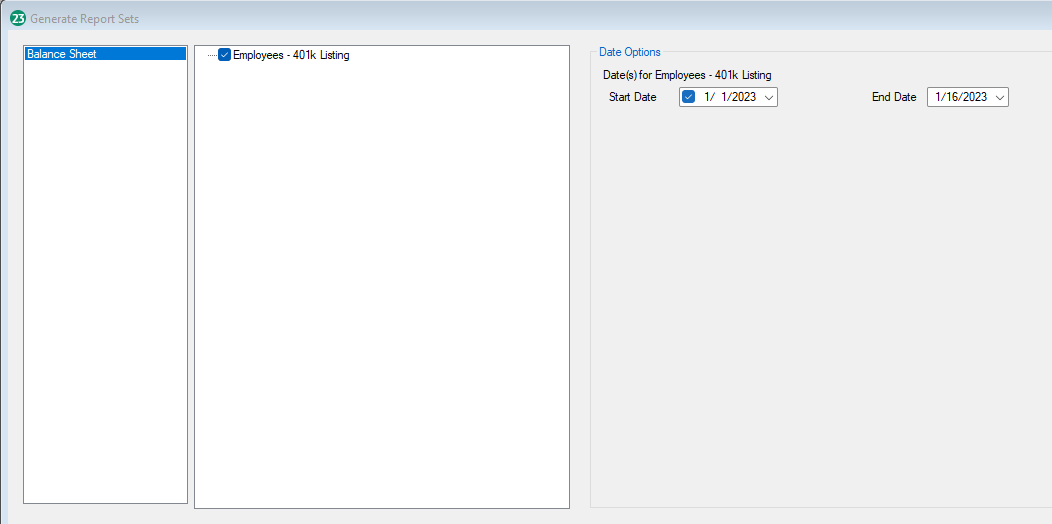
- Go to Report Sets > Generate.
- On the left, select the set you created previously.
- Ensure all reports you wish to print have a check mark in the box to the left of the report name.
- To remove a report from being run in this set, simply uncheck the box to the left of the report name.
- If needed, change the dates under the Date Options section.
- If you wish to have the reports display before printing, check Print Preview.
- Select Print.
On a scale of 1-5, please rate the helpfulness of this article
Optionally provide private feedback to help us improve this article...
Thank you for your feedback!