Drake Accounting®: How do I create a bank deposit slip?
You can create a bank deposit in Drake Accounting by going to Receivables > Bank Deposit. The deposit slip will be based off of payments made in the Receivables module. You will be able to print the report that shows total amounts for cash and checks. Creating a bank deposit slip from this screen does not generate any accounting transactions.
To create a bank deposit slip, go to Receivables > Bank Deposit and click New. Fill out the information for the Deposit ID, Date, and Account number. In the Payments field, click on the sunburst icon to give you a list of payments to choose from, click on the payments you want included in the deposit slip and click Ok. If the Preview on Save box is checked, it will display the deposit slip on your screen.
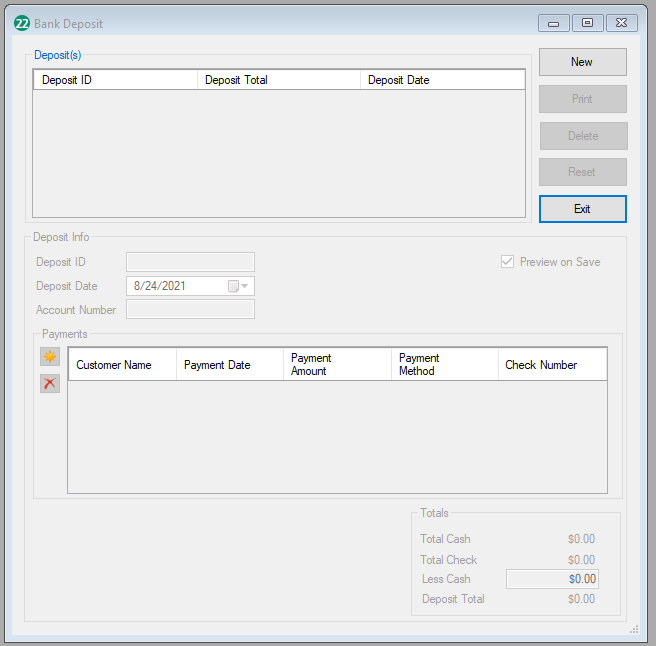
You can print the deposit slip from the preview screen or by selecting Print from the menu on the right of the Receivables > Bank Deposit screen.
On a scale of 1-5, please rate the helpfulness of this article
Optionally provide private feedback to help us improve this article...
Thank you for your feedback!