Drake Accounting®: How can I add/edit an invoice item?
Before invoices can be entered, at least one invoice item must be set up in Drake Accounting®.
To set up new invoice items:
- Go to Receivables > Invoice Item Setup.
- Click New.
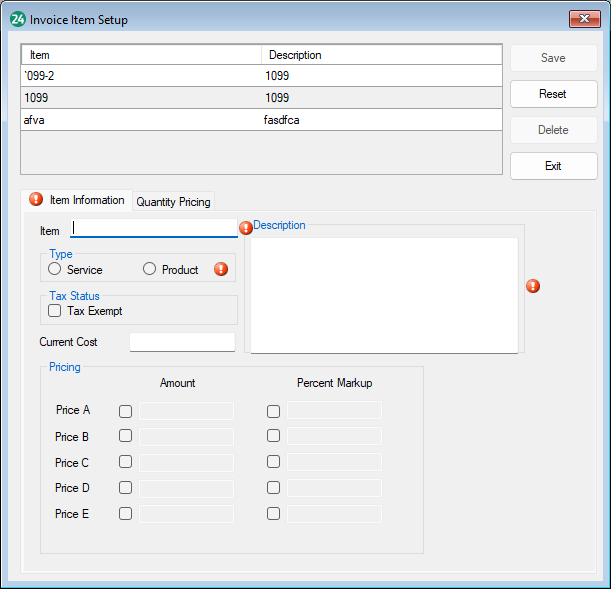
- Complete information on the following tabs:
- Item Information Tab
- Quantity Pricing Tab (use if more than 5 quantity prices are needed for an item).
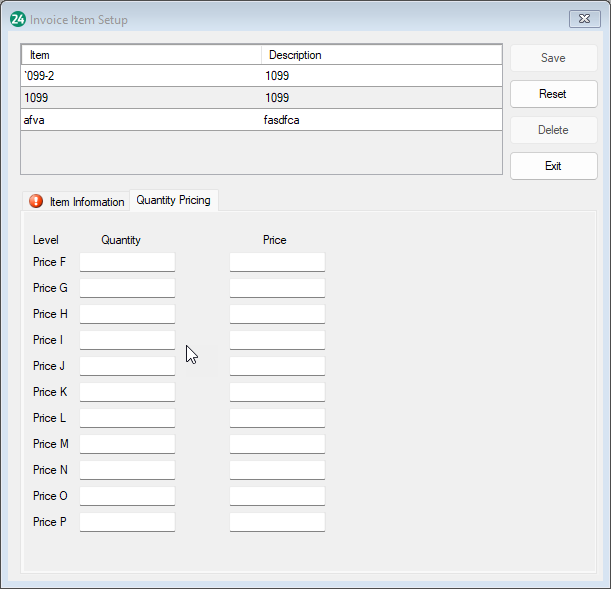
- Click Save.
Note: When creating a new invoice, the invoice items will be sorted by the alphanumeric item code.
To edit a previously saved invoice item:
- Go to Receivables > Invoice Item Setup.
- Click on the item in the grid to be edited.
- Make the desired edits on both the Item Information and Quantity Pricing tabs.
- Click Save once all edits have been made.
Reset
The Reset button clears the item information from the dialog box and reverts to the information previously saved.
Delete
To delete an item, select the item in the Item grid, then click Delete. Click Yes to confirm the deletion.
On a scale of 1-5, please rate the helpfulness of this article
Optionally provide private feedback to help us improve this article...
Thank you for your feedback!