How do I download returns from Drake Zero or Web1040 to my computer?
- Click View Return across the top. This will open Return Viewing Options.

- Click Create PDF*.
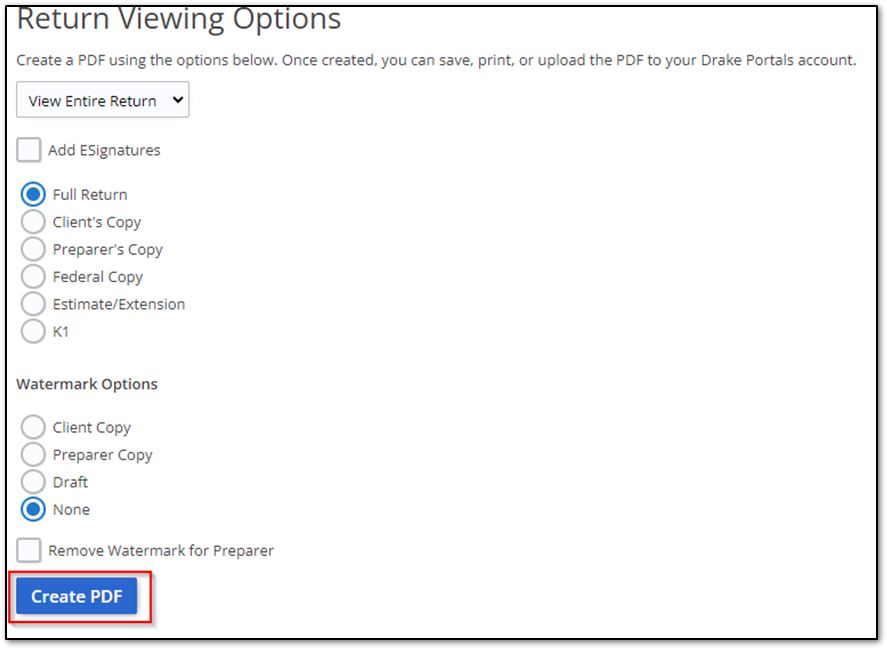
- Click View Return to save a PDF to a location of your choice.
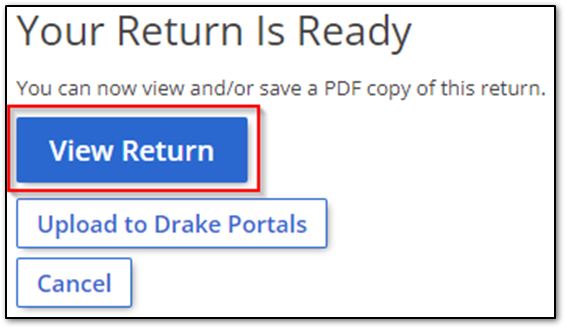
- Click the Download button.
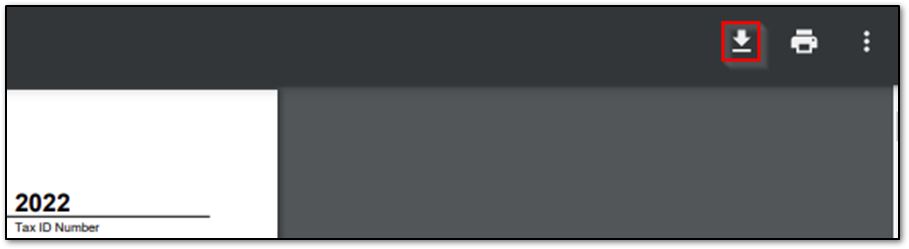
- Select a location, then click Save.

*Note: Clicking Create PDF can automatically download the PDF to your computer if you are using the internet browser Google Chrome. Look for a bar appearing in the bottom of your browser. Follow the steps below to view and change these settings if needed.
- To change the download method:
- Click the three dots at the top right of the browser.
- Click Settings.
- Click Privacy and security.
- Click Site Settings.
- Click Additional content settings at the bottom.
- Click PDF documents.
- Select either option for the default behavior.
- To change the automatic download location:
- Click the three dots at the top right of the internet browser.
- Click Settings.
- Click Downloads.
- Click Change.
- Select the desired location and click Select Folder.
On a scale of 1-5, please rate the helpfulness of this article
Optionally provide private feedback to help us improve this article...
Thank you for your feedback!