How do I edit the list of payers (banks) that autofills when I begin entering the payer's name on either the DIV or INT screen? I need to change the name of the bank or payer.
The payer names editing process works the same way for both DIV and INT screens. The example below uses the INT screen.
In the Payer Information area, right-click the Name field. From the drop menu, select Edit Auto-Complete Data to open the Edit Auto-Complete Data dialog box (or use the key combination CTRL + Shift+ E).
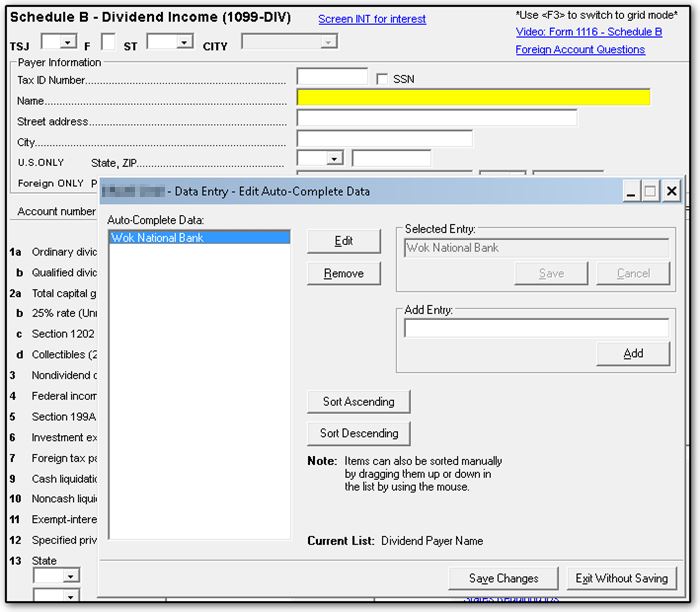
Update a name. Highlight the name you want to update and click Edit. Edit the name in the Selected Entry field. Click Save and click Save Changes before exiting.
Remove a name. Highlight the name you want to remove and click Remove to delete that name from the database.
Add a name. To add a name to the bank (payer) name database, type the name in the Add Entry field and click Add.
Sort names. You can sort the names in ascending or descending order by clicking the button Sort Ascending or Sort Descending. Alternatively, you can drag and drop the names in any order you wish. When you click Save Changes, the list remains in that order until you add another name.
To distinguish whether this database is for the DIV or INT screen, note the Current List status at the bottom of the dialog box.
Be sure to click Save Changes before exiting the dialog box. You also can select to Exit Without Saving.
On a scale of 1-5, please rate the helpfulness of this article
Optionally provide private feedback to help us improve this article...
Thank you for your feedback!