What is Co-Browse?
Co-Browse is a feature that allows you to share a view-only version of your screen (desktop, application, or browser) with a Drake Software support agent for troubleshooting purposes. The Drake Software agent will be able to see what is displayed on your screen, but they cannot not make changes or interact with your local computer. At any time during the session, you can select Hide My Screen (lock icon) to enable on-demand privacy and hide the entire page from view. To end the session, simply click End Session.
Before attempting to use Co-Browse, you must be on the line with a Drake Software Support agent—otherwise, the agent cannot obtain your unique Co-Browse code.
To share your screen with Drake Software Support, follow these steps:
- Go to the Support icon in Drake Tax 2023, and choose Co-Browse.
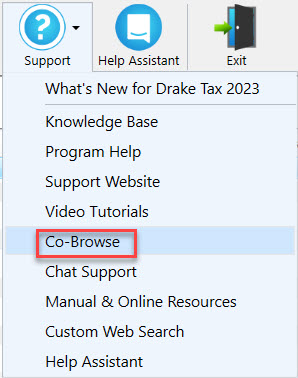
- Click Start Session on the launch screen.
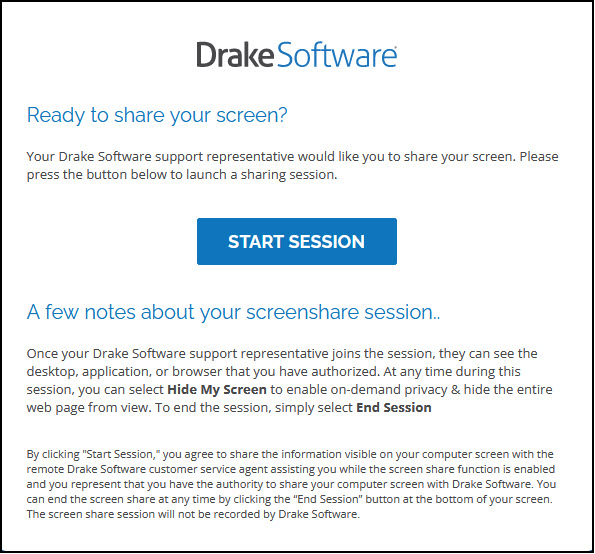
- At the bottom left of your screen, locate the code in yellow. Provide this code to the agent with whom you are working.

- Select how much of your screen you would like to share, then click Share My Screen at the bottom of the page.
- You may have to allow additional permissions depending on the browser that you use.
- You can now minimize the screen, but do not close the window.
- If you are opening a page/application/window that you want to keep private, you can click the lock icon at the bottom left of
the screen.

- When completed with all Co-Browse interactions, click End Session at the bottom-right.
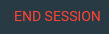
The notification shows that the session has ended.
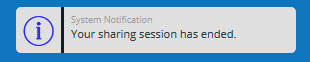
On a scale of 1-5, please rate the helpfulness of this article
Optionally provide private feedback to help us improve this article...
Thank you for your feedback!