How do I download and install states for use in Drake Tax?
Installing States after Federal Installation
Use this process if you are installing states after you have already downloaded Drake Tax. This process can also be used to install additional states that were not installed during the federal installation. You need an active internet connection to download state software. It’s a good idea to install only those states that you need immediately, to avoid excessive download times.
Notes:
The Setup > ERO and Account Information screen must be completed with your Drake Software account number, EFIN, and case-sensitive Drake Software e-File password entered, before installing state programs. Your Drake Software e-File password may be retrieved by going to the Support website > Account > e-File Password.
If you have Drake Software installed on a network using NW Client, you only need to install the states on the server computer. If you are using Peer-to-Peer, you must install the states on the server and workstations. For more information on networking, see Related Links below.
Trial users cannot use this process to install state programs. Any states that are needed for testing purposes must be installed when the program is first installed.
To download and install a state program, follow these steps or see video Installing State Programs:
- Open the software and go to Tools > Install State Programs. The Install State Programs screen opens.
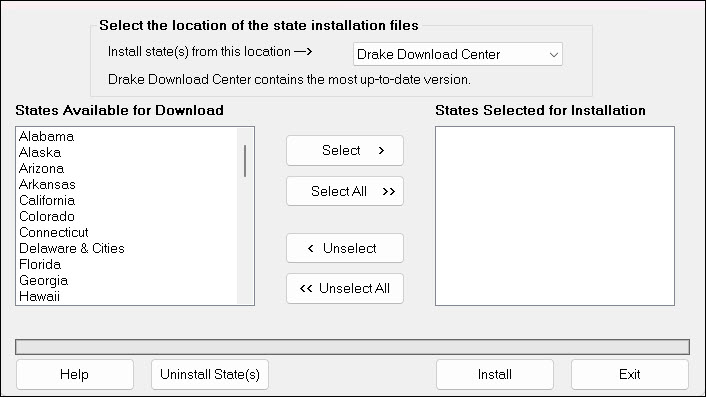
- Click the drop list for Install state(s) from this location and select Drake Download Center.
- The software retrieves and displays the list of States Available for Download.
- Click the state you want to install, or press CTRL + Left Click to highlight multiple states.
- Click the Select button.
- The selected states appear in the States Selected for Installation section. Choose any additional states you want to install.
- Alternatively, click Select All to install available state programs.
- Click the Install button. The software downloads and installs the state programs.
- When the process is complete, State installation(s) complete! appears over the progress bar and the States Selected for Installation window clears. Click Exit and exit the installation screen.
Your state program(s) are now installed. To confirm state installation:
- Open an individual return, click the States tab and click the state you just installed. The state data entry opens.
- Or go to Tools > Install State Programs. Click Uninstall State(s). A list of installed states appears in the Remove States window. Click Exit to leave the Remove States screen without uninstalling any states.
Note: This process can also be used to resolve the error "State is not installed/accessible on the application drive." This error occurs when a state is referenced on a federal screen (such as a W2), but the state module is not installed.
Installing States During Federal Installation
Note: This feature is available beginning with the Drake15 program. The Install States feature is NOT available until the second release (January release) of the software.
You can install states during the federal program installation process; see Related Links below for details. In summary:
- Login to the Support website with your Drake Software user account credentials.
- From the menu on the left, click on Downloads > Drake Tax.
- Select the year of Drake Tax from the drop list and then click the Download button.
- Open the executable file. You may need to run or save the file if it does not open. Also check your default browser download location.
- A window opens prompting to Click Yes to begin installing 20YY Drake Software, No to Exit. Click Yes.
- Choose the option Install Drake Tax 20YY.
- Select the drive location where Drake Tax will be installed.
- Select each state you would like to install in the lower half of the screen by double clicking on each state, highlighting and clicking Select, or clicking Select All.
- Once all states have been selected, click Next.
- Confirm your options, then click Install.
Installing state programs for Drake06 and prior
After installing a prior-year federal program (Drake 02 - Drake 06), you will need to download state software from the online Downloads section separately. State files can be run, or downloaded and saved for later installation. Running the state file or opening the downloaded state file installs the state software directly to the federal program.
On a scale of 1-5, please rate the helpfulness of this article
Optionally provide private feedback to help us improve this article...
Thank you for your feedback!