My email is changing/has changed, how do I update the email address used for the Drake User Manager and SSO login?
If you still have access to the old email inbox, and can log in to the Drake User Manager, you can change your own email address by following the self-service steps below. This process is the same for Admin and User level accounts changing their own email address.
If you are unable to login to the Drake User Manager because you cannot access your old email inbox (needed to retrieve the verification codes), contact your office administrator and ask them to update your email address in the Drake User Manager (administrator steps below). This process is only available for Admin level users.
If you cannot change your own email address, and there is no other administrator in the office, contact Drake Support at (828) 524-8020 for assistance.
If you are unable to login to the Drake User Manager because you have forgotten your password, see KB 17860 for steps on recovering your password. Then, you can make the changes to your email address by following the steps below.
Self-Service Changes
- Log in to the Drake User Manager with your existing Email address and password.
- On the left, choose My Account.
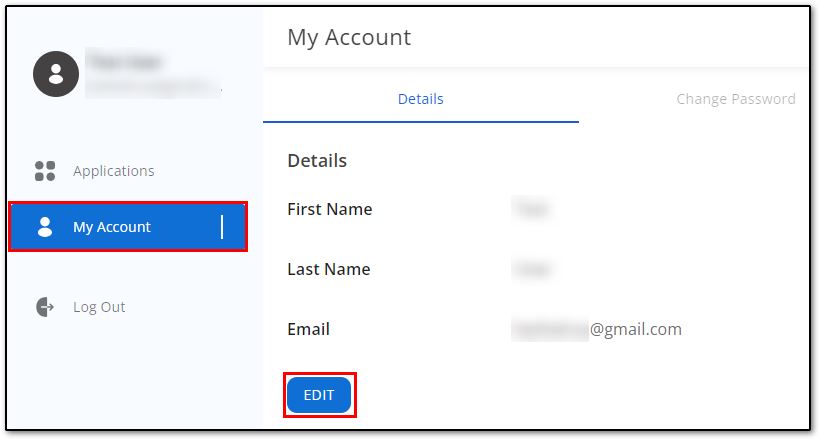
- On the Details tab, below the email address, click Edit.
- Make the necessary changes, then click Save.
Admin Changes
If a user is unable to login to the Drake User Manager to update their email address, an admin can follow the steps below to update it for them.
- Log in to the Drake User Manager with your own SSO credentials.
- On the left, choose Manage Accounts.
- In the listing, locate the user in the list and click on their username (email address) to open user account details.
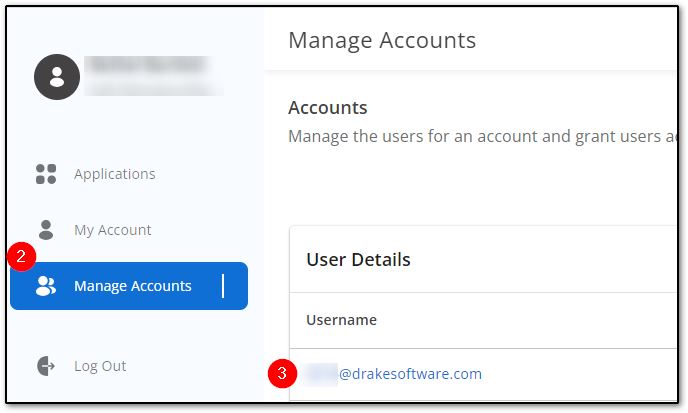
- Select the hamburger icon on the right and choose Edit User.
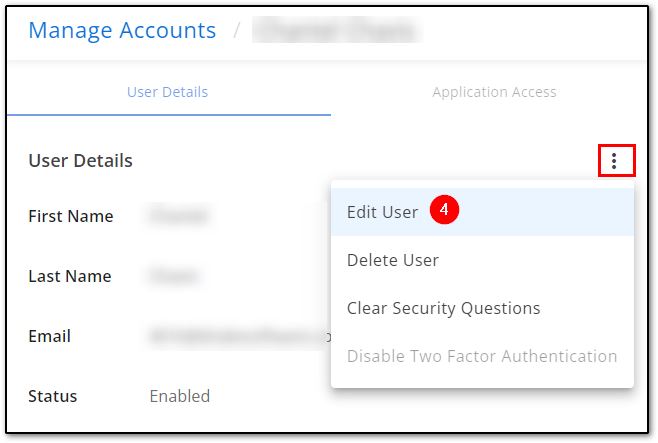
- Make the necessary changes, and click Save.
- Have the user login to their account using the updated email address and their previous password. If they cannot recall their password, have them use KB 17860 to recover it.
On a scale of 1-5, please rate the helpfulness of this article
Optionally provide private feedback to help us improve this article...
Thank you for your feedback!