As the admin of a parent account for a multi-site, how can I make changes to my sub-offices?
The following information applies only to setup options available for the parent account of a multi-site. Sub-offices may not have access to certain items shown below. Sub-accounts should contact the parent office for assistance.
Drake User Manager - Enabling Access for Sub-Office Users
User access for the sub-accounts of a multi-site is configured using the Drake User Manager. See Related Links below for details on basic setup. Multi-sites have additional options due to having a larger number of users and accounts. When the admin of a parent account logs in to the Drake User Manager, they have additional filters for sorting and adding users, including the abilities to sort by the sub-account or status and search for users.
Select a Sub Account from the list to individually add users to the respective sub-account. Bulk Actions are also available, allowing admins to apply a variety of actions to multiple users at once.
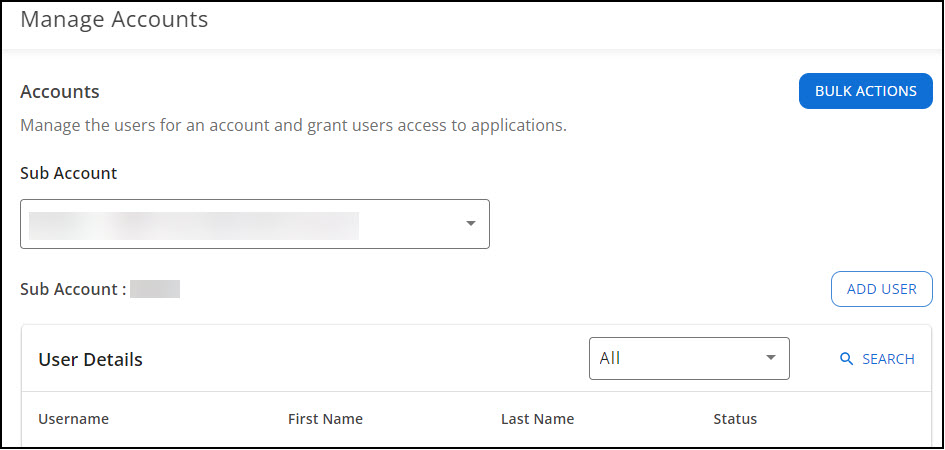
Bulk Import
Admins can import a list of sub-account users using a preconfigured spreadsheet. To do so, log in to the Drake User Manager, and take the following steps (numbered correspondingly in the following image):
- Click Manage Accounts on the left.
- On the right, select Bulk Import.
- Download an example file or verify that the file you created matches the required formatting. Column headers must be in the following order:
- Account Number
- First Name
- Last Name
- Email
- Enabled (Y/N)*
- Office Admin (Y/N)
- Select the .csv file to import.
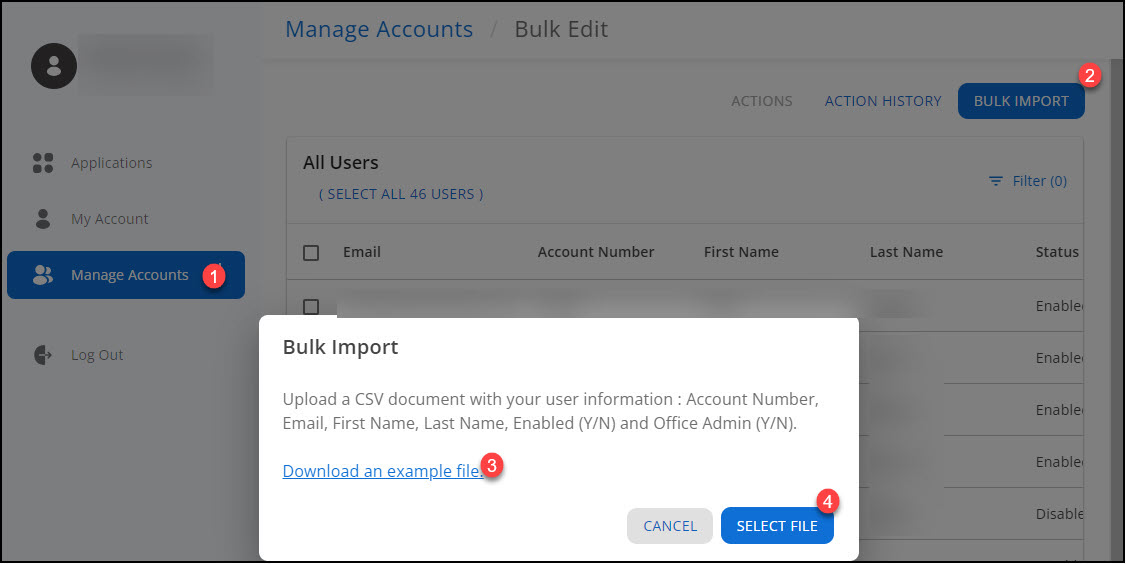
*Note that marking Y in the Enabled column creates the account, but does not send an activation email. Users added through the bulk process will need to use the Forgot Password process to complete their setup and log in.
Bulk Edits
Once your list of users is present on the Bulk Edit page, select two or more users from the list to perform a bulk action, including:
- Add an application and role
- Remove an application and role
- Delete user
- Enable user
- Disable user
Drake User Account (Support Website) Settings
Account Information
Multi-sites have additional setup options related to account settings that are not visible to single-site offices. The admin of the parent site can log in to their User Account and go to Account > Account info to select any of the following options for their sub-offices:
- Block sub-office access to Download Center (User Account)
- Lock network/franchise fees on sub-office bank applications
- Lock add-on fees on sub-office bank applications
- Hold shipments for all EFINs
- Hold all mailings for all EFINs
- Print franchisor/network firm name as the receiver of the "Additional Fee (Add-On)" on the tax return's bank information sheets
- Allow parent accounts to create their own sub-accounts
Sub-Offices
The admin of a parent site can log in to their User Account and go to Account > Sub-Offices to see a summary of information related to their sub-offices, including the status of each office. Filters are available for each column.
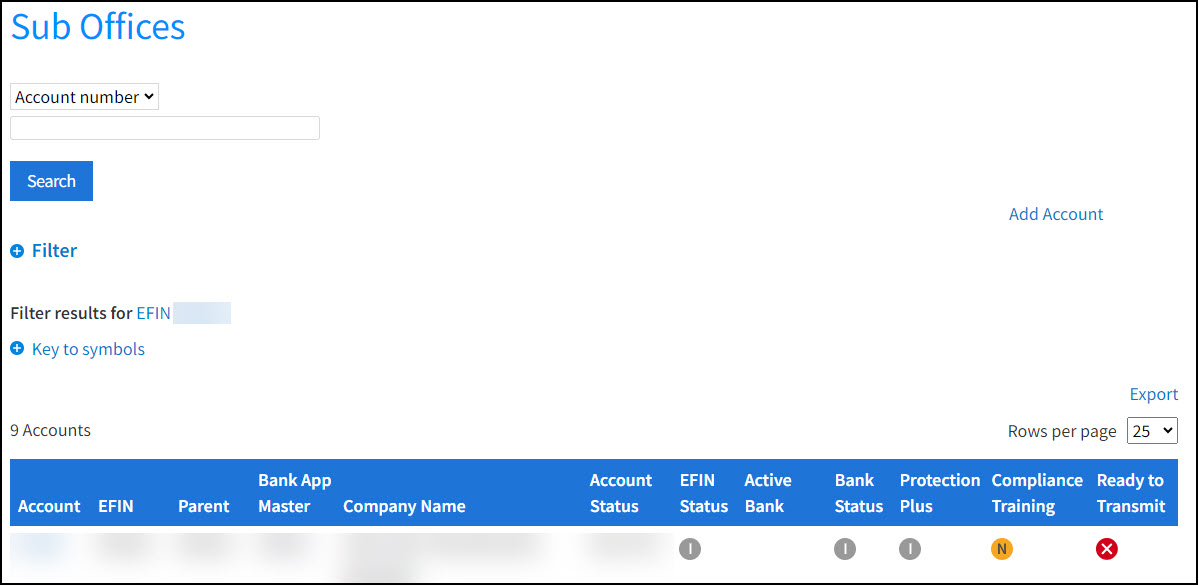
Click the applicable Account number on the chart to view additional setup items related to the selected sub-office.
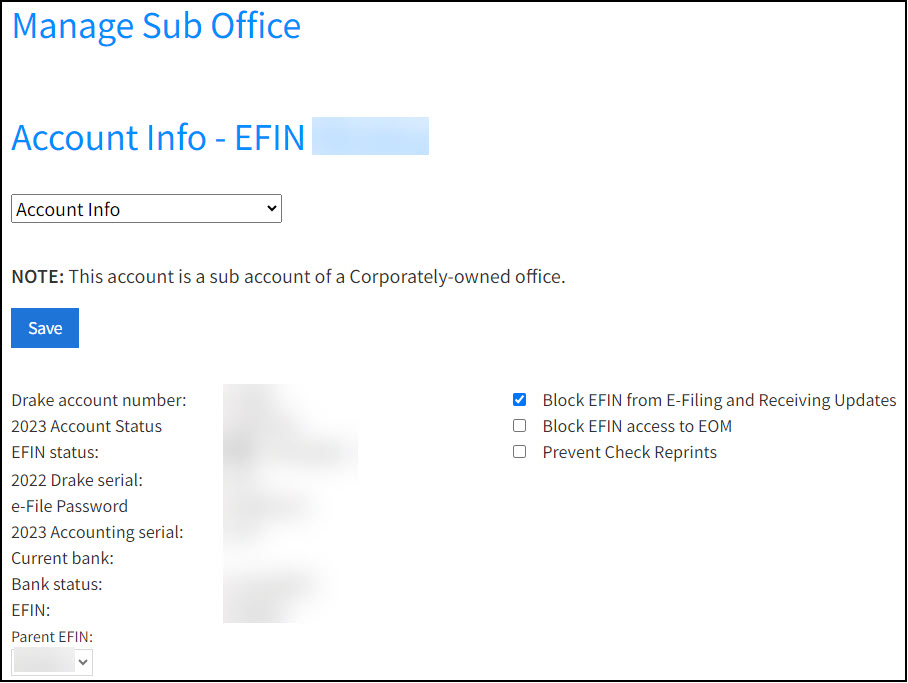
The sub-offices chart can also be exported as a .csv file. The exported spreadsheet contains additional information that is not visible on the online summary chart.
On a scale of 1-5, please rate the helpfulness of this article
Optionally provide private feedback to help us improve this article...
Thank you for your feedback!